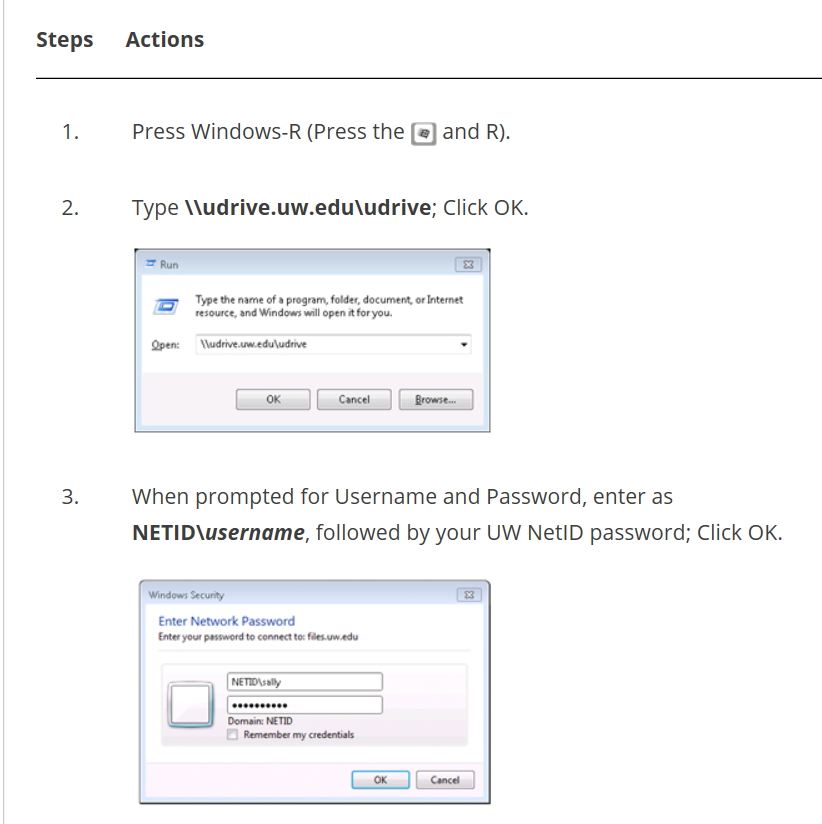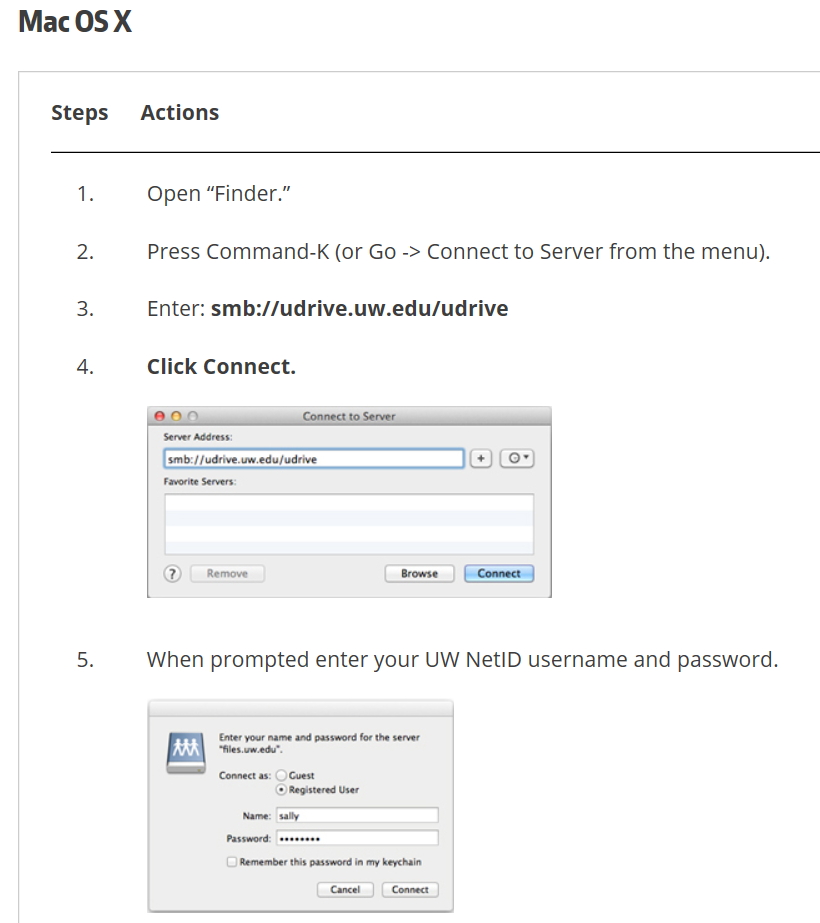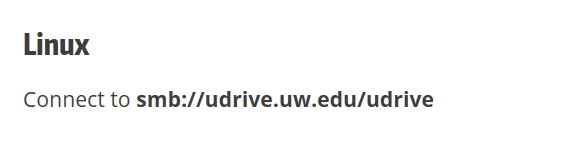»
Please see the blog post on how to setup access to your unique udrive space from your computer :https://sites.uw.edu/rajanp/2017/06/06/how-to-access-udrive/
In the default setup, the dataset storage will closely resemble what you are familiar with in Topspin Data Browser. The following pictorial representation should clarify this. I am using the data file tree for the user rajanp under instrument av301, as example. I give the MS Windows example here :
Once you connect to udrive in Windows file explorer, you see the following :
In your case, you will currently see only av301 branch in the udrive tree.
note : Any directories that you have created in udrive (not necessarily related to NMR) will also appear at this level of the tree.
Let us descend into the av301 branch and navigate further down and see :



You can now simply drag and drop the datasets to your local Topspin data directory and process it :

See the data appear after drag and drop :

You can now confirm that the transferred dataset is appearing in Topspin File Browser on your local machine :