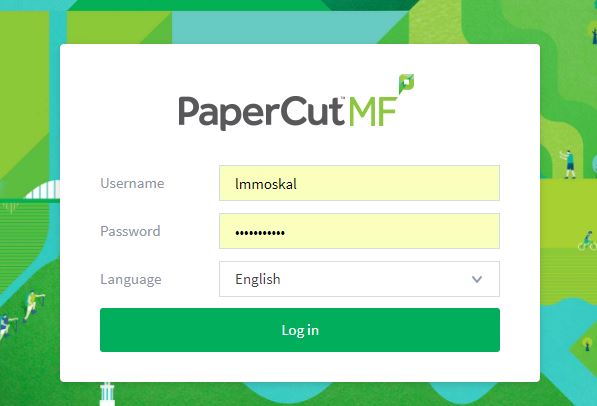SEFS uses PaperCut as it’s printing solution, in cases when you have issues with paper cut you can always use the web-based interface to print your files. This method works form many computer, tablet or even your phone as long as you have internet connection. To do so go to:
https://papercut.sefs.uw.edu/app
Log in to the interface using your UW NetID:
Click on the Web Print tab, where you will see a button to “Submit a Job”, click on that button. Select from the type of printing you want to do B&W or Color, use the radial button for your section then click on the “2. Print Options and Account Selections”. Type in the number of copies you would like and select the account (budget) you would like to charge the print job to (academic year or non-teaching), now, click the button “3. Upload Documents”. You can drag or upload the files to be printed and now click the button “Upload & Complete”. You will now see that the file cued up for printing (image below), and you can click on the action column to decide what to do with the file, if you click print the file will print to the printer you select in Anderson, Bloedel or Winkenwarder, all you need to do is pick up the print job from the printer. You can also cancel the document from the cue here.