Internet at Camp: How to DO-IT
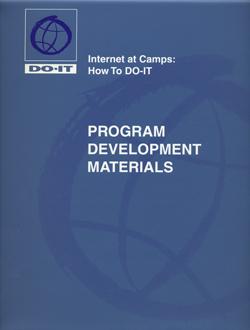
Sheryl Burgstahler, Ph. D.
Internet at Camp: How to DO-IT is available in HTML and PDF versions. For the HTML version, follow the table of contents below.
©1998 University of Washington. Permission is granted to copy these materials for non-commercial purposes provided the source is acknowledged.
Primary funding for the creation of these materials was provided by the NEC Foundation of America. The National Science Foundation, the State of Washington, and the University of Washington also contribute substantial resources to DO-IT’s programs.
About the Author

Dr. Sheryl Burgstahler is assistant director of Information Systems, Computing & Communications, at the University of Washington. She has extensive teaching experiences at the pre-college and college levels. She has taught Internet inservice courses for K-12 teachers for many years and teaches a distance learning class via the Internet. Dr. Burgstahler has been involved in projects to help K-12 schools connect to and effectively use the Internet network for curriculum development and classroom instruction. She currently directs project DO-IT (Disabilities, Opportunities, Internetworking, and Technology), which uses computers, adaptive technology and the Internet to help students with disabilities succeed in academic programs and careers. Primarily funded by the National Science Foundation, DO-IT was recognized with the 1995 National Infrastructure Award in Education for creative use of the Internet in delivering instruction and the 1997 Presidential Award for Mentoring. Through DO-IT, Dr. Burgstahler has taught children and youth at summer camps how to use the Internet for communication and information access.
Dr. Burgstahler has published articles and delivered presentations at national and international conferences in the areas of distance learning, electronic communities, computer and network technologies for individuals with disabilities, and use of the Internet to enhance learning. She is the author of the books New Kids on the Net: A Tutorial for Teachers, Parents and Students, New Kids on the Net: A NetWork Sampler, and New Kids on the Net: Internet Activities for Young Learners. She has co-authored three books with content-area specialists – New Kids on the Net: Internet Activities in Secondary Mathematics, New Kids on the Net: Internet Activities in Secondary Science, and New Kids on the Net: Internet Activities in Elementary Language Arts.
Acknowledgements
Creating and delivering successful Internet activities at summer camps and preparing these instructional materials so that others can learn from our efforts have resulted from the work of many. Special recognition for their contributions goes to Linda Baker, Susan Bean, C.J. Bowman, David Burgstahler, Cheryl Cantrell, Dan Comden, Marvin Crippen, Deb Cronheim, Ann Cummings, Rob Dahl, Jeanette Day, Lisa Gale, Laurie Hall, Scott Hall, Charlie Hinkley, Rick Light, Cynthia McAuliffe, Craig McGhee, Ron Meyer, Amy Olson, Rosemary Owens, Bob Polland, Heather Riesen, Kris Rosenberg, Serena Schubert, Peggy Smith, and Roger Upcraft.
NEC Foundation of America provided major funding for the development and distribution of these materials. The National Science Foundation contributed funds as well. Camp activities have also been supported by the American Computer Experience, Children’s Hospital and Medical Center, Compaq Computer Corporation, Digital Vision, Inc., the Western Division of Kraus-Anderson, and PTI Communications.
Trademarks
Many manufacturers claim their product designations as trademarks. Where those designations appear in these materials and the author was aware of trademark claims, they have been marked with a ™ or ®. They include the following:
- Amazon.com is a registered trademark of Amazon.com, Incorporated.
- Bess, the Internet Retriever, is a trademark of N2H2, Incorporated.
- CyberPatrol is a registered trademark of Microsystems software.
- Eudora is a registered trademark of the University of Illinois Board of Trustees, licensed to QULAOCMM, Incorporated.
- Microsoft Internet Explorer is a trademark of Microsoft.
- NCSA Telnet is a registered trademark of The Board of Trustees of the University of Illinois.
- NetNanny is a registered trademark of Trove Investment Corporation.
- Netscape Navigator is a trademark of Netscape Communications Corporation.
- PINE is a trademark of the University of Washington.
- SurfWatch is a registered trademark of Spyglass, Incorporated.
- Wacky Web Tales is a trademark of ParentingPlace.com.
Internet at Camp: How to DO-IT
Introduction
Page i-vi includes
- Table of Contents
- About the Author
- Acknowledge
Overview
Page 1-4 includes
- Introduction
- Why Add Internet Activities to Your Program?
- How to Use These Materials
How to DO-IT
Page 5-56 includes
- Implementation Steps
- Program Planning Worksheets
- Case Studies
Teaching Strategies
Page 57-84 includes
- Tips for Teaching
- Access to Technology
- Sample Lesson Plans and Activity Worksheets
Resources
Page 85-96 includes
- References
- Glossary
- Videotape Presentations
- Handout Templates
DO-IT (Disabilities, Opportunities, Internetworking, and Technology) serves to increase the successful participation of individuals with disabilities in challenging academic programs such as those in science, engineering, mathematics, and technology. Primary funding for DO-IT is provided by the National Science Foundation, the State of Washington, and the U.S. Department of Education. DO-IT is a collaboration of UW Information Technology and the Colleges of Engineering and Education at the University of Washington.
Grants and gifts fund DO-IT publications, videos, and programs to support the academic and career success of people with disabilities. Contribute today by sending a check to DO-IT, Box 354842, University of Washington, Seattle, WA 98195-4842.
Your gift is tax deductible as specified in IRS regulations. Pursuant to RCW 19.09, the University of Washington is registered as a charitable organization with the Secretary of State, state of Washington. For more information call the Office of the Secretary of State, 1-800-322-4483.
To order free publications or newsletters use the DO-IT Publications Order Form; to order videos and training materials use the Videos, Books and Comprehensive Training Materials Order Form.
For further information, to be placed on the DO-IT mailing list, request materials in an alternate format, or to make comments or suggestions about DO-IT publications or web pages contact:
DO-IT
University of Washington
Box 354842
Seattle, WA 98195-4842
doit@uw.edu
www.uw.edu/doit
206-685-DOIT (3648) (voice/TTY)
888-972-DOIT (3648) (voice/TTY)
206-221-4171 (fax)
509-328-9331 (voice/TTY) Spokane
Founder and Director: Sheryl Burgstahler, Ph.D.
©1998 University of Washington
The videotape enclosed in this binder includes four presentations released separately under the following titles:
Camp: Beyond Summer © 1998
Working Together: People with Disabilities and Computer Technology © 1995
Equal Access: Computer Labs © 1997
World Wide Access © 1997
Permission is granted to copy these materials for non-commercial purposes provided the source is acknowledged.
Primary funding for the creation of these printed materials was provided by the NEC Foundation of America. The National Science Foundation, the State of Washington, and the University of Washington also contribute substantial resources to DO-IT’s programs.
Introduction
Each year since 1995 project DO-IT has coordinated Internet activities at selected summer camps run by other organizations. DO-IT staff teach campers how to send messages to their friends and family with electronic mail, use the World Wide Web for fun and education, explore Internet tools, and create World Wide Web pages for their camps. DO-IT (Disabilities, Opportunities, Internetworking, & Technology) is a nation-wide program housed at the University of Washington in Seattle. It serves to increase the productive use of technology by students with a wide variety of abilities and disabilities. It has received numerous awards, including the National Information Infrastructure Award in Education and the Presidential Award for Mentoring.
Computer and Internet activities at the camps vary depending on the campers served and the program needs of the sponsoring camp organizations. Some are day camps where local children and youth drop by for basic Internet training each day. Some are residential camps where campers stay for a week or more. In some settings campers are scheduled into the computer lab for short Internet sessions while other campers choose to swim, hike, boat, or do crafts; others offer an intense camp session for those who especially wish to learn about the Internet, employment, and college. Some are for young learners; some are for teens; some serve a mix of ages. What all offerings have in common are active learning, full inclusion, and fun.
DO-IT offers assistance to camping programs that want to add a technology component to their offerings. Free and low cost training materials, videotapes, brochures, and World Wide Web resources are available from DO-IT.
The materials provided in this packet were developed to help camps for children and youth provide Internet program offerings. It is my hope that they will help other camps “do it,” too. Enjoy this challenging and rewarding adventure!
Sheryl Burgstahler, Ph.D.
Director, DO-IT
University of Washington
sherylb@uw.edu
sites.uw.edu/sherylb/
Why Add Internet Activities to Your Program?
Some things never seem to change. There’s something timeless about kids and summer camp. There’s the hot sun and cool water, the green trees and blue skies, the outdoor games and public showers, the rustic cabins and raucous dining halls. Most of all, there are the grinning faces of friends gathered around the table, the pool, and the campfire.
But summer camps these days are changing. Added to the chirps of crickets, splashes of water, clangs of dinner bells, and songs, shouts and peals of laughter are the clicks of computer keys and the hum of hard drives. Summer camps are going electronic to give kids experience with new tools for learning and fun, including challenging campers to learn to use the Internet.
Computers and network technologies are indispensable tools in virtually all aspects of contemporary life. The Internet network provides a rich environment for electronic communication and information access. People can communicate with others world-wide without the constraints of time or distance. Networking services create new options for convenient access to a wide range of entertainment and educational resources. For these reasons interest in computing and the Internet is growing rapidly. But why would a typical camp for children and youth want to add Internet activities to its program offerings?
- First, learning to use the Internet is fun and fits in with the exploratory nature of camps.
- Second, Internet work can facilitate social interactions, peer support, and program participation year-round for those campers who gain Internet access in their homes or schools.
- Third, Internet activities can support academic growth as campers use technology, practice reading and writing, and access information.
In short, in this era of concern over low academic achievements of American youth, summer camping programs can be part of the solution while providing a new, exciting experience for their campers.
How to Use These Materials

The training materials in this notebook will help you design and integrate Internet activities into your camp program. Use them for independent study or to create presentations which will stimulate discussions and action. Additional resources can be found at the DO-IT World Wide Web home page at www.washington.edu/doit.
This notebook includes the following collection of materials.
How to DO-IT
The section called How to DO-IT guides you through six steps to help you achieve your program goals. Five case studies describing experiences at specific camps give you examples to consider in your program planning.
Teaching Strategies
This section includes ten ready-made sample lesson plans and activity worksheets that can be used with your camp. Permission is granted to duplicate the worksheets for use by your camp. Following the worksheets is a section on teaching strategies which can be applied by instructors regardless of the ages, abilities, and interests of your campers.
Resources
A reference list and glossary are included to help you further your understanding of concepts presented and find additional resources for developing Internet activities for your campers.
Presentation Tools
The last section includes materials that can be used for independent learning and for presentations to staff, volunteers, and campers. The five separate videotape presentations are:
- Camp: Beyond Summer
Participants share the benefits of including Internet experiences in summer camps for children and youth. Guidelines for developing Internet programs are outlined (9 minutes).
- Opening Doors: Mentoring on the Internet
Mentors and protégés share the value of the mentoring experience and advantages of mentoring communication on the Internet (15 minutes).
- Working Together: People with Disabilities and Computer Technology
Overview of adaptive technology and computer applications for people with disabilities (14 minutes).
- Equal Access: Computer Labs
How to make computer labs accessible to people with disabilities (11 minutes).
- World Wide Access
How to make World Wide Web ( WWW) pages and other resources accessible to people with disabilities (12 minutes).
Handout templates that can be duplicated and distributed to staff, volunteers, or campers individually or during presentations are included inside the notebook pouch. They can be easily duplicated and, as with the videotape presentations, permission is granted to copy them for educational, non-commercial purposes provided the source is acknowledged. The handout template titles included in this notebook are:
- Camp: Beyond Summer
- Opening Doors: Mentoring on the Internet
- Meet the Speakers in the Videotape – Opening Doors: Mentoring on the Internet
- Working Together: People with Disabilities and Computer Technology
- Meet the Speakers in the Videotape – Working Together: People with Disabilities and Computer Technology
- Equal Access: Computer Labs
- World Wide Access
- Meet the Speakers in the Videotape – World Wide Access
How to DO-IT
Although putting together any activity at a summer camp can be daunting, following the six steps listed below can guide you through successfully incorporating Internet activities into your camp curriculum.
- Put together an instructional and technical team.
- Determine instructional goals and materials.
- Find a facility with computers or make plans to rent, borrow, or buy them.
- Arrange for Internet service.
- Integrate the Internet into other camp activities.
- Publicize the program.
View the presentation videotape and handout Camp: Beyond Summer, then read the details on these six steps as well as case studies highlighting the experiences of five camps provided in this section of the notebook.

Example: One Camp’s Recipe for an Internet Camp Program
By Bob Polland, Camp Courage, MN
- Shop for an instructional and technical team.
- Choose and prepare one program area for Internet access.
- Find an area appropriate in size, comfort, heat and power.
- Consider connectivity options – T1 or 56KB dedicated data line, ISDN, modems and phone lines.
- Add 8 – 16 campers who blend well with other ingredients.
- Add 8 – 16 computers with appropriate software.
- Purchasing a PC or Mac costs $1000-2500 per system.
- Renting computers in MN costs about $175-275 per week per computer.
- Choose WWW browser software such as Netscape Navigator™ or Microsoft Internet Explorer™.
- Consider borrowing computers from a friendly company, school, or university.
- Don’t forget to arrange for adaptive technology for campers with special needs.
- Blend into a schedule that provides instruction at the proper level of intensity while also taking advantage of the camp environment and a camp staff interested in the program.
- Cook for at least a week (be careful as the campers tend to rise rapidly).
- Serve to those who have an appetite for what you’ve cooked. Enjoy!
Implementation Steps
1. Put together an instructional and technical team.
Building a team that includes both technical and instructional expertise is an important first step. Planning and implementing Internet activities works best when people with a variety of knowledge and skills work together. Include an activity coordinator, one or more instructors, a technology coordinator, and program/computer support staff. These roles may be filled by members of your own organization, paid contractors, or volunteers, either as primary responsibilities or additions to other camp duties. In small camp programs, one person can take on multiple roles.
The division of tasks will vary from camp to camp. In general, however, the activity coordinator oversees program development, resource acquisition, and staff supervision. Specific duties include planning, budgeting, hiring, task assignment, monitoring, and evaluation. The instructor develops curriculum and delivers instruction. Specific tasks include consulting with the coordinator and camp personnel on program content and goals, planning instructional activities, developing and reproducing instructional materials, and delivering instruction on-site.
The technology coordinator handles hardware, software and telecommunications: He/she chooses equipment and suppliers, sets up configurations, and breaks down the computer lab, computers, adaptive technology, and telecommunications connections; makes arrangements with the Internet service provider (ISP); troubleshoots; and develops electronic program materials such as camp World Wide Web pages.
Program/computer support staff provide instructional and technical assistance, run errands, and perform clerical duties. Interns, volunteers, or paid support staff can fill these positions. To locate program/computer support staff consider interviewing more advanced campers or other youth. They will gain useful job experiences by helping with the program in paid or unpaid positions. In the excerpt below, a high school student talks about his work as an intern at Camp Courage.
I found the camp interesting, being it was my first time acting like a Mentor. The thing that was most interesting was the progress of the kids on their lessons and the innovative ideas they came up with from their lessons.
– Anthony, Grand Forks, North Dakota
Be sure to provide successful interns and other helpers “To Whom it May Concern” letters of reference after their work experience is complete. This is a good way for a young person to build a resume and begin a letter of recommendation file.
Sample Job Descriptions for Summer Camp Staffing
The following are sample job descriptions for an Internet program at a summer camp.
Activity Coordinator
Job Tasks: Provide overall coordination of program activities and supervision of staff.
- Camp Locations/Schedules
- Determine specific place for activity (buildings/rooms).
- Schedule dates/times for each site if multiple sites are used for the program.
- Liaison with Camp Staff
- Coordinate program promotion.
- Jointly develop program and activities.
- Monitor progress.
- Troubleshoot.
- Curriculum Development
- Set overall goals and objectives.
- Determine class length and sequence.
- Jointly develop materials/activities with instructor(s) and camp personnel.
- Arrange for reproduction of materials.
- Solicit & coordinate guest presentations (e.g., college preparation, adaptive technology, career planning).
- Supervise on-site delivery of equipment and materials.
- Personnel
- Define roles (who does what).
- Determine tasks for each position.
- Hire staff/select interns/solicit volunteers.
- Train on roles and tasks.
- Assign tasks.
- Supervise progress and performance.
- Transportation
- Arrange for staff transportation to sites.
- Arrange for hardware/software transport to sites.
- Evaluation
- Design procedures and forms for evaluation.
- Conduct evaluation.
- Synthesize results, develop reports, and make program suggestions.
Technology Coordinator
Job Tasks:
- Computers
- Acquire computer hardware.
- Consult on adaptive hardware.
- Consult with instructors on instructional software.
- Process paperwork for hardware and software purchases and/or rental/loan.
- Telecommunications
- Arrange for line installation.
- Arrange for local Internet connections.
- Obtain Internet accounts for campers & instructors.
- Hardware
- Consult with Activity Coordinator on hardware choices and acquisition.
- Conduct set up and breakdown of on-site computer labs.
- Act as liaison with ISPs.
- Troubleshoot.
- Software
- Select and install software.
- Configure Internet and security software.
- Web Page Development
- Consult on development and production of instructional Web materials.
Instructor
Job Tasks:
- Curriculum Development
- Consult with Activity Coordinator and camp staff on program content and goals.
- Plan instructional activities.
- Develop instructional materials, including Web site selection.
- Submit materials to be reproduced.
- Deliver Instruction
- Teach on-site at camps.
- Coordinate activities with camp staff on-site.
- Coordinate delivery of presentations.
- Supervise interns, volunteers, lab assistants, and computer support staff.
Program/Computer Support Staff
Job Tasks:
- Assist in delivering instruction and providing one-on-one assistance to campers.
- Troubleshoot technical problems.
- Run errands, complete clerical work.
2. Determine instructional goals and materials.
Before planning the curriculum or developing materials, determine your instructional goals. In the excerpt below, a camper describes her experiences at a camp where the program goals are for young people to learn to use the Internet for information access and communication and develop skills that will help them succeed in college and careers.
Hello! My name is Tracy. I will be a high school senior this fall in South Dakota. This is my first experience at the DO-IT/Camp Courage Internet and College Prep camp. I learned more about e-mail, discussion groups, gophers, and finding my way around the World Wide Web. This camp gave me an opportunity to meet new people, learn more about college life and employment, and access the wealth of information on the Internet. The staff was friendly and helpful. I hope I will be able to come back next summer.
– Tracy, Camp Courage participant
Maple Lake, Minnesota

Camper Survey
Learning something about your campers is a good place to start. Asking prospective campers about their previous computer and Internet experiences and about their interests will help you plan an entertaining and educational curriculum appropriate for them. A simple survey or a few questions on your camp application form can provide the information you need to determine participants’ computer experience. Sample questions are listed on the following page. Write your own or tailor these to suit your particular needs.
Sample of Questions to Survey Campers’ Computer Experience
Answer the following questions if you have used a computer.
- Check the response that best reflects how often you use a computer:
____never
____once a month or less
____twice a month
____once or twice a week
____every day - Check all the places you use a computer:
____at home.
____at school.
____other places. If so, where? ___________________________________________ - Check all of the kinds of things you do on your computer:
____word processing (writing)
____artwork
____educational activities
____games
____electronic mail
____other (specify): - What software do you use?
- Do you use the Internet? ________________________________________________
If so, from (Check all that apply):
____home.
____school.
____other places. If so, where? - If you use the Internet, what are some of the things you have done on the Internet?
Program Offering Format
If you discover that your campers spend time playing computer games but have never explored the Internet, you will have to cover some basics. If they already use their computers to develop animated home pages, you can skip some of the basics and explore advanced topics. You will most likely find that you need to develop alternative activities for a diverse group or to offer a program for a select group of campers. For example, you may choose to offer a program for campers with no previous Internet experiences, and make the program goals clear so that only beginners sign up for the Internet activities.
There are many methods for organizing your camp Internet offerings. Open labs, short activity offerings, or comprehensive instruction for a small group may work best for you. Here are three examples of program formats:
- Let all campers on an irregular, drop-in basis choose Internet as a program option. Have available on each computer screen in the lab a Web page of exciting links from which they can choose and explore at their own pace, alone or with a partner.
- Let all campers sign up for specific lab activities (e.g., electronic mail, Web page development, WWW search strategies) and present an Internet lesson and lab activity for the group that shows up for the activity.
- Select a small group of campers or several groups of campers who have signed up for an Internet option and who have similar interests and skills. Have them meet together in the lab every day for a week or more to complete a sequenced Internet curriculum.
Goals and Evaluation
Think about what knowledge and skills you would like the campers to take with them when they leave. Consider how much your campers know already, how much you would like them to learn, their ages and ability levels, and how much time they will spend in the computer lab. Be sure to consider your overall camp goals and the wishes of parents and others associated with your camp as you develop your Internet training goals.
Both during the summer camp and at the conclusion of the camp, collect comments and suggestions from staff, participants, and parents that you can use to improve your program for the next year’s activities. Don’t forget to write down direct quotes that you can spark interest in future campers in your press releases and publications.
Sample Camp Comment Sheet
Please help us capture the spirit of camp by recording comments you hear about the computer activities made by campers, camp staff, or parents. We may publish comments in our program materials to share our camp’s experience with others.
Camp Name______________________________________________________________
Your Name (optional)______________________________________________________
Circle one:
Camper
Camp Staff
Parent
Age _____________ (optional)
Comments:
Sample Program Evaluation Form
Please take a few minutes to answer the questions below. We need your impressions, expertise, and insights to help us develop the best possible program for next time. Return the form in the included envelope, and it will go directly to our project evaluation staff. Thanks.
Your position (circle one):
Staff
Volunteer
Visitor
Camper
Parent
Other_______________
- What do you think went well?
(Definitely include these in the program next time)
- What could we do better?
(Additions and suggestions for improvement)
- Did this program meet the needs of the camp program and campers? Why or why not?

Curriculum
The Internet activities at your camp should show campers how to use technology to access people and information resources. Most of the activities in your Internet program will probably use the World Wide Web (WWW). The WWW is now the most comprehensive and popular tool for organizing Internet resources. To access the Web, use WWW browser software such as Lynx, Microsoft Internet Explorer™, and Netscape Navigator™.
As time permits, teach your campers how to use electronic mail. Electronic mail allows participants to communicate with others. You can use Web services to obtain free electronic mail accounts for your campers. They include HotMail at www.hotmail.com and Eudora Mail at www.eudoramail.com. Many other electronic mail programs exist. They include PINE™, Eudora™, and PegasusMail. Some, like PINE, run on your host computer. Others, like Eudora, run on each personal computer in the lab.
Once campers develop electronic mail skills, you can engage them in interactive activities such as e-mail story building. The instructor starts a story by writing a paragraph. Then he/she sends the paragraph via electronic mail to a camper. This camper adds a paragraph and sends it on to the next camper, and so on. In the end everyone will have contributed to an unpredictable piece of prose. This activity is the Internet equivalent of the story building we used to do around the campfire. You can also teach campers to join and participate in electronic discussion lists. See the Resources section of this notebook for references to on-line lists of discussion lists.
If you offer more comprehensive training sessions, you will be able to explore other Internet tools with your campers, including Telnet and FTP. Telnet is a software tool that allows you to log on to other computers. Telnet is often used to access host computers, community bulletin board systems, and databases. File Transfer Protocol (FTP) is an Internet tool that transfers files between computers; so, if you want to download a game to your computer, FTP can help. More advanced campers can also learn to create their own World Wide Web pages.
Whatever topics you choose to teach, it is best to limit the amount of time you lecture. Develop activities that allow campers plenty of time to practice and explore. Allowing time for exploration promotes self-directed learning, and people of all ages learn better if they discover the answer rather than just hear it. Provide opportunities for creativity and discovery, and you will be pleasantly surprised by the talents of your enterprising campers.
Developing quality materials for any curriculum takes careful thought and planning. You can create a complete notebook with a detailed daily syllabus to hand out at orientation, you can use daily handouts or, once your students are up and running on the Internet, you can e-mail instructions for daily activities. When developing materials keep in mind for whom you are designing them, and focus on your program goals. For example, if you are teaching sixth graders how to use e-mail, the language, activities and examples should be appropriate for that age group. If “audience” and “purpose” are two words that stay in your mind as you work on this part of the project, you will most likely stay on target and create materials that serve everyone well.
Consider developing a Web page with pre-selected links to Web sites of most interest to your campers. Beginners can immediately explore the Web by selecting the choices presented on the screen. Creating a special home page tailored to your campers’ interests, abilities, and skills can help guide camper activities and make access to sites efficient. For example, on the next page is part of a home page used in a camp for youth in the State of Washington.
Example: Camp Links Camp Easter Seal
See Camper Links
Below are some sites to consider including on your camp Web page and using to develop specific activities.
- 100 Hot Sites for Kids
- American Camping Association
www.acacamps.org/ - Global SchoolNet Foundation
www.gsn.org - International Kids’ Space
- Kicks for Kids
www.kicksforkids.org/ - Kids’ Places
- Kids Web
- Kidsite
- KidWorld
- Summer Fun
summerfunseattle.org - Technology and Information Educational Services
www.ties.k12.mn.us - Web66: A K-12 World Wide Web Project
- WWW4teachers
www.4teachers.org - World Kids Network
- Yahooligans!
In the Teaching Strategies section of this notebook you’ll find ten sample lessons, roughly ordered from simplest to most difficult. Consult the Resources section of this notebook for references to books and Web sites that can help you decide what to teach and choose references on which to build activities. You can also search for other appropriate sites that address the specific needs and interests of your campers. There are many search tools to choose from, including those at the following URLs:
Campers with more advanced Internet skills can be asked to create a Web page for your Internet camp program. It can include pictures and bios of campers, descriptions of activities, a daily log of activities, and links to Web sites of interest to the campers. For example, at Camp Courage (see Case Study #6) the advanced group formed a “company” named Anything Goes Web Designs. With input from the beginning group they designed a company logo. Then they created a home page with the following options:
- Our Roots
- Week in Review
- Camper Portfolios
- Staff Portfolios
- Photo Gallery
- Related Links
- Thanks and Credits
- Camp Courage Homepage
The pages they developed can be found at depts.washington.edu/doitsum/Courage/computer_camp.html.
Example: Camper-Designed Web Page
Check out their Week in Review section.
Reference Materials
When campers complete assigned activities be sure that they have productive ways to continue exploring the Internet. Include a reference table in the computer lab with Internet books such as those listed in the Resources section of this notebook. Your local book store will provide many ideas for books to include. Also, teach campers to use Internet search tools to find resources of interest to them. Several can be found at the following URLs.

Beyond the Summer Experience
Once your camp session is complete, some of your campers will be able to continue Internet use through their home or school. Consider implementing an electronic discussion list to facilitate communication throughout the year. Include campers, counselors, and camp staff who have Internet accounts.
DO-IT provides an example of how the summer camping experience can be extended year-round by using the Internet. The enclosed handout and video presentation called Opening Doors: Mentoring on the Internet provides details on the mechanics and benefits of supporting year-round mentoring relationships on the Internet. At the end of DO-IT Internet Camp program, campers are encouraged to join DO-IT Pals, an electronic community of teens with disabilities and adult mentors. A DO-IT Pals brochure is distributed to all campers and parents. A copy is included in the front pocket of this notebook. As DO-IT Pals, campers continue to communicate with each other and with DO-IT Mentors. “It’s a great way to extend their summer camp experience. These kids can keep up their friendships with the other campers, with the counselors, and with the staff and they meet a lot of other interesting people on the Internet throughout the year,” reports Sheryl Burgstahler, Director, DO-IT.
3. Find a facility with computers or make plans to rent, borrow or buy them.

Life will be easier for you if you can use a facility that already has computers connected to the Internet. This could be at your camp site or at a local school, educational service district office, business, or library. If that isn’t possible, there are other options.
Most metropolitan areas support businesses that rent or lease computers. Just as with renting any piece of equipment, this can be expensive, and you may be required to purchase extra insurance as part of the deal. However, you may find just the right camp supporter who will pay for the computer rental.
Sometimes computer companies, schools, or universities will let you borrow computers, free of charge, for the duration of your camp. It will probably take a few phone calls to find a group willing to lend machines, but the effort is worthwhile.
If you have the funding and plan to incorporate computer activities regularly into camp programs, buying the equipment may be a reasonable option. If you decide to buy, it is important to purchase computers that can serve your needs for many seasons – this requires research and careful planning. Purchasing bargain, low-end computers can be more expensive over the course of several years, as upgrades will most likely be required in the future.
Your computers must at least have the capacity to run communications software (to connect them to the Internet) and Web browser software. If you use Apple computers, you’ll need Power Macintoshes with at least 16 MB of RAM and System 7.1 or higher. For Pentium class computers use at least Windows 95 and 16 MB of RAM. For either platform be sure you have enough hard disk space to save the programs you will run.
Costs of computers and software depend on many variables. And, as we all know, last year’s hottest item is this year’s old hat. Sometimes if you buy equipment that is not the newest version, you can get bargain prices. But be careful not to buy something that is inadequate for Internet use and/or may be hard to service or upgrade. Below are rough cost estimates for products you might want to include in your lab.
- Computers for campers: $1,500-2,500 each
- One printer for printing camper creations: $200-800
- One scanner for scanning in pictures and artwork: $200-500
- Software (including CD-ROM reference library, word processing, publishing, draft- ing, security, and telecommunications applications): $200-400 for each computer
4. Arrange for Internet service.

Access to the Internet from your camp requires an electronic connection between your computers and a server computer that is already connected to the Internet. The server is usually a more powerful computer than the computers your campers use. It provides much of the software necessary to manage your accounts, direct Internet traffic, and access Internet tools and resources. Once you have located the computers you will use and have made sure they have network capabilities via modems or network cards, you need to arrange for Internet service if the facility does not already have Internet access. If you already have a connection, ask your service provider or system administrator to let you know what Internet tools are available on your host system and how to best access them.
If your facility is not already connected to the Internet, you may be able to purchase accounts through a local commercial Internet service provider (ISP). Someone with technical expertise will need to complete this task. There are many options for getting connected to the Internet. Contact Internet service providers in your region and ask about options for connecting through their service and find out the cost of a connection that will provide you with the tools that you need for your Internet program. A local library, college, or yellow pages of the telephone directory may be able to refer you to Internet service providers; or, take a look at the WWW site at www.thelist.com for information on Internet service providers in your area.
Many Internet service providers offer connections to the Internet and different service providers offer different kinds of network connections and services. Options vary in cost, speed, and range of Internet tools supported. Whoever the provider, there are several issues to consider.
- You need to know what services are provided with the account. For example, you will at least need access to the World Wide Web.
- You also need unlimited access from a local telephone number. Beware of providers that require a long distance phone call for the connection.
- You also need to find out what the service will cost. A flat rate is preferable to an hourly usage fee.
- In addition, find out what kind of support the ISP can provide. Some may be willing to become involved in camp activities.
Internet connectivity discussions can get very technical very fast. Let’s skip the jargon and review a layman’s description of options for connecting to the Internet. Thus, the descriptions below are oversimplified by design and are meant to provide an overview of the process rather than a complete set of instructions.
Using High Speed Data Lines to Connect your Camp Computers
The fastest and most expensive way to connect your camp to the Internet is through a direct connection. There are different types of high speed data, including 56KB, T1, and T3. The more speed and capacity, the greater the cost. Your computers will need to be networked together to connect to the single high speed line. Your local telephone company and ISP can provide more information about cost and availability for your area. See Case Studies #1, #2, #5, and #6 at the end of this section to learn about specific camps who use high speed Internet connections.
Using Telephone Lines to Connect your Camp Computers
You can use standard telephone lines to connect your camp computers to the Internet. A device called a modem allows each computer to connect to the Internet over a telephone line. You will usually need a modem, separate phone lines, and an ISP account for each computer. This option can get expensive and you’ll have a lot of lines in your lab but, for some camps, this is the only reasonable way to get connected for a short period. It is also a great way to experiment with an Internet program at your camp without making a long-term, expensive investment. See Case Studies #3 and #4 to learn about camps who used modems, phone lines, and an ISP to gain Internet access for their programs.
Using Other Access Methods
The Internet can also be accessed through satellite transmission, although this type of access is not common. In addition, cable television companies are gearing up to offer Internet access through their cable lines. Cable access promises to offer the functionality of a direct connection at a cost that is reasonable for home use. Technologies will continue to emerge to make Internet access faster and cheaper, bringing more functionality to your desktop, wherever it might be.
5. Integrate the Internet into other camp activities.
Adding Internet education to your camp program can be rewarding, but, to maximize the impact, integrate the Internet into other camp activities. If your Internet training is only one of many program offerings, be sure to schedule the program in such a way that Internet activity participants can still join other campers in swimming, crafts, and other regular camp activities. There are a number of ways to do this.
- Schedule the Internet activities so that they blend with the overall camp schedule. For example, if there is a two-hour activity block where campers choose swimming, boating, or hiking, just add “Internet activities” to the list of options. If, on the other hand, you want to offer the Internet training to a select group of campers (e.g., see Case Study #6 at the end of this section), be sure to schedule their labs so that they can participate in some of the other camp activities as well.
- Choose Internet activities that blend well with other offerings. Encourage your campers to conduct research on some camp activity via the Internet. If, for example, your participants make beadwork bracelets, they can search the Internet to learn how native Americans use beadwork to decorate their clothing and artifacts. If you offer horseback riding at your camp, your Internet explorers could learn more about breeds, training, or the evolution of horses in North America by visiting Web sites.
- If your participants have different computer skill levels, let the advanced group create their own Web design company and contract their services to the less advanced group (e.g., see Case Study #6). The beginners can do Internet searches to find sites of interest and their contractors can create a site that incorporates those links. Both groups could have daily meetings, and the contractors could deliver progress reports to their “employers.” The groups could work together to use information from their own Web site to create and update a camp newsletter.
- An Internet scavenger hunt is a great way for participants to practice searching the Internet for specific information, and the hunt can easily be tailored to your camp theme. Arranged in teams of two, campers begin with a list of objects; when the team captures the object on their computer screen, a staff member initials the item on the list. The team with the most “hits” at the end of the time period wins a prize. The example in the Sample Lesson Plans and Activity Sheets section is a sample of an object list used at Camp Courage. As you can see from the sample list, almost any person or object can be part of the hunt.
- Include camp counselors, staff, and others in your special program. For example, at Camp Courage (see Case Study #6 at the end of this section) regular camp counselors help in the computer lab and participate in a panel, sharing their college experiences with the campers in the Internet and College Preview Program.
Internet Safety and Acceptable Use
In all the excitement of integrating Internet activities into your camp, don’t forget that the Internet was originally used by adults. Take steps to ensure that your campers use the resource responsibly and safely.
Although most instructors have positive experiences when using the Internet as a teaching tool, there are people on the Net who post text and photos that are not appropriate for your campers. The best protection is to be aware of what your campers are doing at all times. If you provide them with focused, stimulating activities, they will be less likely to get into trouble out of boredom or because of misguided searches. However, there are also software programs available that block access to sexually explicit Internet resources. The titles listed below are samples of such software programs; a local computer store can provide details on options and costs.
- SurfWatch™ by SurfWatch Software, Inc.
https://www.surfwatchlabs.com/ - Net Nanny™ by Trove Investment Corporation
www.netnanny.com - CyberPatrol® by Microsystems Software
www.cyberpatrol.com - Bess, the Internet Retriever™ by N2H2, Incorporated
Your campers should be made aware that they are responsible for using the Internet ethically and legally. Most Internet service providers have what is called an “acceptable use policy.” These policies are designed to prohibit file theft or violations of informational privacy. Make sure that you and your campers read and adhere to the policies of your service provider. Discuss Internet safety, acceptable use, and ethics with program staff, parents, and participants. Below is an excerpt from a form signed by high school participants and their parents before Internet access is provided.
Example: Internet Access Permission Form
Hawking Access Form (DO-IT Scholar)
DO-IT (Disabilities, Opportunities, Internetworking, and Technology)
University of Washington
Personal Data
Name (Please print)______________________________________________________________
Home Address_____________________________________________________________________
street address city state zip
School Address___________________________________________________________________
street address city state zip
Social Security #_______________________________Phone # (h)______________________
School and/or School District Affiliation________________________________________
Preferred logon name (if any)__ __ __ __ __ __ __ __(maximum of 8 characters)
Project Description
Project DO-IT (Disabilities, Opportunities, Internetworking, and Technology) is primarily funded by the National Science Foundation. One goal of the program is to encourage communication and scientific inquiry between high school project participants, post-secondary students, professors, and practicing engineers and scientists, many with disabilities themselves. Communications and information access are to promote success in academics and careers and successful transition to college and employment. The Internet network is used to support this effort. Project participants are given accounts on a computer named hawking.u.washington.edu, which is located at the University of Washington. To facilitate communication between project participants, we share participant names, logon names, states of residence, interests, and other information.
Over the Internet participants have access to people and materials from all over the world. The University of Washington does not have control of the information on the Internet, nor does it provide any barriers to account holders accessing the full range of information available over the Internet. Other sites accessible via the Internet may contain material that is defamatory, inaccurate, illegal, or potentially offensive to some people. Please note that the University of Washington and our Internet service provider, NorthWestNet, make no warranty of any kind, expressed or implied, regarding Internet resources and services or the contents of resources or electronic messages over the Internet, nor shall they be liable in any event for incidental or consequential damages, direct or indirect, resulting from use of this information. Objectionable messages sent to your electronic mail address should be reported immediately to the DO-IT staff.
Acceptable Use
Your computing account is provided to enable instruction, communication, and research. You are expected to use your Internet account in a considerate, ethical and lawful manner. Use privileges are non-transferable. Do not share your account with others. Account theft, file theft, violations of information privacy, and/or penetration or harm to the operating system are prohibited. Unauthorized and/or inappropriate use may result in loss of privileges and/or prosecution. Parents are expected to supervise the Internet activities of their child when accessed from home.
Use Responsibility
All people who use computers at the University of Washington agree to the following conditions:
- To respect the intended use of all computer accounts for university research, clinical, instructional, and administrative purposes and to follow the rules and regulations governing the use of UW facilities and equipment;
- To respect the privacy of others by not sending them unwanted email messages, misrepresenting them when sending email, or tampering with their accounts, files, or data;
- To use only your own user identification, and to use it for the purposes for which it was intended;
- To not attempt to break a computing system or harass other people, either by developing programs for those specific purposes or by using already existing programs to do so;
- To not use university-owned computers for personal activities or for illegal purposes, such as unauthorized copying of licensed or copyrighted software.
Agreement
I agree to use my account for purposes consistent with the goals of project DO-IT, the University of Washington use responsibility policies, and the guidelines presented in this form. I understand that violation of the conditions of this agreement may result in loss of privileges and/or prosecution. I will provide reports of my use when requested. I give my permission to share my name, account address, postal address, phone number, disability, and other information.
Participant name___________________________________________________________
Participant signature_________________________________ Date________________
As a parent or guardian of this child, I have read the materials in the Hawking Access Form. I agree to the conditions described above and give my permission to issue an account to my child. I understand that the University of Washington and NorthWestNet cannot take responsibility for the content of materials available on the Internet and take responsibility for the supervision of my child. I have received a copy of the brochure “Child Safety and the Internet.” I have also read and agree to the program conditions in “Guidelines for DO-IT Scholars and Ambassadors.” I hereby give permission to issue an account to my child.
Parent/Legal Guardian name________________________________________________
Parent/Legal Guardian Signature____________________________ Date__________
Return this form to:
DO-IT
University of Washington
Box 354842
Seattle, WA 98195-4842
206-685-DOIT (3648) (voice/TTY)
888-972-DOIT (3648) (voice/TTY)
206-221-4171 (fax)
509-328-9331 (voice/TTY) Spokane
doit@uw.edu
www.uw.edu/doit
6. Publicize the program.
Publicizing your program is an important step that shouldn’t be overlooked. It is easy to become so involved in the logistical duties of planning any kind of camp that you overlook recruiting and public relations–a pity, because promoting your efforts can be fun. There are a number of places you can advertise your program. The most established are your standard mailings to organizations and previous campers. When you update your brochures, don’t forget to highlight your new Internet activities. The local newspaper is another good place to start promoting your program; most have a section that lists upcoming events–often providing the listing without charge. The deadline for these listings can be several weeks before the publication date, so plan ahead. Even a thirty-five word blurb on page 27 of the last section will get the word to someone you need to reach. A sample of a short news announcement follows.
Sample News Blurb: DO-IT in the News
High School sophomores with disabilities who have a knack for numbers, neutrons and the like are invited to apply to a unique program through the University of Washington.
Now in its second year, DO-IT (Disabilities, Opportunities, Internetworking and Technology) uses home computers and electronic mail to link talented high school students year-round with each other and to others around the world. Students also attend two weeks on the UW campus in Seattle in the summer. Call 206-685-DOIT for information.
Radio stations also provide the same kinds of services, and a call to the station will get you the information you need for providing text or a taped message. If you work with special populations, you may be more likely to get a promotional spot free or at a reduced rate. When you call radio, TV, or newspapers, let them know who comes to your camp and make sure that you show your enthusiasm during the conversation. The people you talk to may want to send their kids, or they may want to volunteer their time or services. Find the team member who likes to speak to groups and book him or her to present at school or civic functions. Often organizations like the Rotary Club or the Jaycees sponsor luncheons with featured speakers. Your representative can talk about your camp and explain how you plan to add Internet activities to the curriculum. You can do the same kind of thing at school sponsored meetings or neighborhood gatherings. These kinds of speaking engagements can be formal or informal, and they provide an excellent forum for your camp.
If you have a team full of people who are afraid of public speaking, now is a good time for them to gain some valuable experience. Start with smaller, informal settings, and work your way to the big meetings. Preparation, enthusiasm, and practice are all it takes to sell your camp via the public speaking route. And, don’t forget to bring handouts to distribute to the group; encourage them to spread the word in their schools and communities. Who knows, someone may be impressed enough to donate money to your cause.
The sample speech that follows is an example of a short talk appropriate for a group like the Jaycees. The speaker is interested in telling the audience about the new Internet activities that will be introduced in his camp. The format is relaxed and informal. The use of visual aids will help the audience more fully appreciate the message because they can both hear and see it.
Sample Speech Text: Speaking to the Masses
Using a visual aid listing the title of your speech, your name, and your affiliation will get you off to a good start. A visual aid showing examples of the Internet sites your campers will be visiting would also enhance your presentation.
Good morning. I’m John Smith from Camp Does A Lot, and I thank you for inviting me to speak to you about our summer programs. We appreciate how much the Jaycees have done for our camp in the past, and we want to introduce you to one of our most exciting new additions-Internet activities.
Remember when you were ten and you and all your pals packed your new stuff into overstuffed packs in preparation for the bus ride to camp? You were sure you would be the best cowboy of the bunch, but you were a little worried about learning to sail. And your older brother didn’t help when he kept telling you that the boat would sink and you would flap around until some girl had to save you.
Well Camp Does A Lot does still teach horseback riding, and we do also teach sailing; and no one has suffered long-term humiliation from either activity yet. But this year we are introducing an exciting new activity: We are offering Internet classes for both young novice computer users (probably users like us only younger), and advanced classes (probably best suited for people like your ten year old, who knew enough about technology to reinstall all your software after you inadvertently deleted it).
The novice Internet classes will cover basic tools, interesting educational sites, and helpful search techniques. The advanced class will learn how to design great Web pages, and their finished product, the camp home page, will be proof of all they learned about design, linking, team work, and deadlines.
As you can see from these examples, our campers will learn valuable skills, but they will learn through a fun camping experience. They will come home with the usual memories of camp food, bug bites, and new friends, but they will also have worked in teams to learn lessons that will serve them at home and at school, as well as in their future when they join the work force.
Thank you for allowing me to give you a preview of the future of summer camps as we at Camp Does A Lot envision it. I’ll leave camp brochures and applications for you. I’ll be happy to answer any of your questions. Please help us spread the word about this great program.

And don’t forget to publicize the success of campers after the program is complete. Let them share their stories in presentations or in your newsletter. For example, Camp Courage in Minnesota offers a 10-day program on Internet use and college preparation for teenagers (See Case Study #6). In the following newsletter article a camper shares her insights.
Sample Camp Article: The Voice of a Camper
Experiences from Camp
by Tiffany
This was my first year ever at Camp Courage. I enjoyed it a lot. Here at camp, we do everything from horseback riding to surfing the Net. It was really fun and interesting. Every day here was different because the counselors plan different activities every day. It was impossible to get bored. My favorite activities here were the Talent Show and chatting on the Global Chat service. My friend’s favorite activities were swimming in the pool and walking on the paths through the woods.
Camp Courage is not like any other camp you’ve been to. Everyone there is disabled from things like Cerebral Palsy to blindness. In fact Camp Courage is the only one of its kind in the entire U.S. Last year, three brand new cabins were built with money donated from companies like TCF Banking. The cabins are like mini resorts rather than cabins.
Camp Courage is located on Cedar Lake. We tube and swim on that too. If you like to help people or if you want to be a camper at some summer camp, you should definitely look into Camp Courage.
Summary
Now that you’ve thought through the process, it’s time for you to “do it” for your camp. Answer these questions:
- Who can form our instructional and technical team?
- What should be our instructional goals? What campers should we serve with this program? What materials should we use and what activities should we offer?
- What facility, computer, and software should we use? How can we secure the room, equipment, and software we need?
- How can we obtain access to the Internet for our program?
- How can we best integrate the Internet offering into other camp activities?
- How can we publicize the program and recruit campers?
The following template can be used to help you “do it.” The case studies that follow give you examples of how other camps have done it. For more information about these and other Internet camps in which DO-IT has been involved, consult www.washington.edu/doit/Programs/camps.html.
Internet at Camp Program Planning Worksheet
Camp Name
Camp/Program Description
Instructional and Technical Team
Goals
Materials
Facility and Computers
Internet Service
Program Integration
Publicity
Case Studies
Case Study #1

Camp Lots of Fun
Rogers High School
Puyallup, WA
Description
The county sponsors Camp Lots of Fun, a day camp for children and youth, most of whom have developmental disabilities. DO-IT hosts an Internet lab at the camp.
Instructional and Technical Team
DO-IT staff members provide overall coordination of the Internet Fun program. A special education teacher is the lead instructor. Camp counselors help individual campers in the lab.
Goals
The goal of the Internet Fun program is for campers to learn basic computer skills and explore recreational activities on the Internet.
Materials
Internet browser and filtering software are used to access Internet resources. Campers come to the lab on a drop-in basis. A Web page with links to Internet resources appropriate for the ages, interests, and skill levels of campers is created. As campers enter the lab, they are presented with this Web page and assisted in making selections. More advanced students learn to use electronic mail and perform Web searches. Staff take digitized pictures and help campers write bios to put up on a camp program Web page. Each camper receives a certificate of participation.
Facility and Computers
Camp Lots of Fun uses an existing high school computer lab for the Internet Fun program. There are one or two campers at each computer station. DO-IT provides adaptive technology and other accommodations for campers who cannot use standard computer devices.
Internet Service
The facility used for the lab has an established Internet connection.
Program Integration
All campers have opportunities to participate in the Internet lab activities that are offered in the morning and afternoon. The home page presented to them as they enter the lab is tailored to camper interests and abilities. The page is dynamic and is changed over the course of the camp as new resources are found, interest in old resources is exhausted, and campers express their interests. Most campers are escorted by adult assistants who are part of the Camp program and assist campers with Internet activities.
Publicity
The Internet Fun program is publicized through regular Camp mailings and is also publicized in the DO-IT News newsletter. No special registration for Internet Fun is required of campers.
Camp Contact Information
Camp Lots of Fun
Scott Hall, Pierce County Parks & Recreation Department
9112 Lakewood Drive SW, Suite 121
Tacoma, WA 98499-3998 206-593-4176
Case Study #2

Camp Easter Seal West
Vaughn Bay, WA
Description
Camp Easter Seal serves children, youth and adults with physical and developmental disabilities throughout the summer. DO-IT provides an Internet Adventures open lab during several summer camp sessions.
Instructional and Technical Team
DO-IT staff members provide overall coordination and technical set-up of the Internet Adventures program. A special education teacher is the lead instructor. High school and college students provide technical and instructional assistance.
Goals
The goals of the Internet Adventures program are for campers to become familiar with a variety of Internet resources and to develop basic Internet exploration and communication skills.
Materials
Internet browser and filtering software are used to access Internet resources. A Web page with links to Internet resources appropriate for the ages, interests, and skill levels of campers is created for each session. As campers enter the lab, they are presented with this Web page and assisted in making selections. More advanced students learn to use electronic mail and perform Web searches. Staff take digitized pictures and help campers write bios to put up on a camp program Web page. Staff print copies of bios and pictures for campers to take home. Each camper receives a certificate of achievement.
Facility and Computers
Easter Seals owns the grounds and facilities where camp sessions are offered. A room in an existing camp building is used for the Internet program. Compaq Computer loans computers for the Internet Adventures program. Digital Vision, Inc., loans digital cameras and video capture boards. There are one or two campers at each computer station. DO-IT provides adaptive technology and other accommodations for campers who cannot use standard computer devices.
Internet Service
Internet service to the camp is provided by a local Internet service provider. Dialup with extra phone lines is installed at the camp.
Program Integration
All campers have opportunities to sign up for the Internet lab during morning and afternoon sessions. The home page presented to them as they enter the lab and is tailored to camper interests, ages, and abilities. The page is dynamic and is changed over the course of the camp as new resources are found, interest in old resources is exhausted, and campers express their interests.
Publicity
The Internet Adventures program is publicized through regular Easter Seals camp mailings and newsletters and in the DO-IT News newsletter. No special registration for Internet Adventures is required of campers.
Camp Contact Information
Camp Easter Seal West
Andi Reed, Director
PO Box J
Vaughn, WA 98394
253-884-2722
Case Study #3

Northwest Burn Foundation Camp
Camp Waskowitz
North Bend, WA
Description
The Northwest Burn Foundation sponsors a camp for teenagers who have survived serious burns. DO-IT provides an Internet Exploration open lab during this summer camp session.
Instructional and Technical Team
DO-IT staff members provide overall coordination and technical set-up of the Internet Exploration program. A teacher is the lead instructor. High school and college students provide technical and instructional assistance.
Goals
The goals of the Internet Exploration program are for campers to become familiar with a variety of Internet resources and to develop basic Internet Exploration and communication skills.
Materials
NCSA Telnet and Internet browser filtering software are used to access Internet resources. A Web page with links to Internet resources appropriate for the ages, interests, and skill levels of campers is created for each session. As campers enter the lab, they are presented with this Web page and assisted in making selections. More advanced students learn to use electronic mail and perform Web searches. Staff take digitized pictures and help campers write bios to put up on a camp program Web page. Staff print copies of bios and pictures for campers to take home. Each camper receives a certificate of achievement.
Facility and Computers
The Northwest Burn Foundation rents Camp Waskowitz for their program. A crafts room in an existing camp building is used for the Internet program. Compaq Computer loans computers for the Internet Exploration program. Digital Vision, Inc., loans digital cameras and video capture boards. There are one or two campers at each computer station. DO-IT provides adaptive technology and other accommodations for campers who cannot use standard computer devices.
Internet Service
Ten phone lines are installed in the lab for the Internet Exploration program. Computers are equipped with modems. A local Internet service provided provides access to the Internet: accounts are purchased for the minimum time allowed, one month, for $20 each.
Program Integration
All campers have opportunities to sign up for the Internet lab during morning and afternoon sessions. The home page presented to them as they enter the lab is tailored to camper interests, ages, and abilities. The page is dynamic and is changed over the course of the camp as new resources are found, interest in old resources is exhausted, and campers express their interests.
Publicity
The Internet Exploration program is publicized through regular camp mailings by the Northwest Burn Foundation. It is also publicized in the DO-IT News newsletter. No special registration for Internet Exploration is required of campers.
Camp Contact Information
Summer Camp for Young Burn Survivors
Patti Simon, Program Director
Northwest Burn Foundation
1515 NW 52nd Street, Suite A
Seattle, WA 98107-3858
206-789-6838
Case Study #4

MDA Western Washington Camp
Camp Waskowitz
North Bend, WA
Description
The Muscular Dystrophy Association (MDA) sponsors camps throughout the United States. The MDA camp at Camp Waskowitz serves children and youth with muscular dystrophy, ages 6 – 21. DO-IT provides an Internet Exploration open lab during this summer camp session.
Instructional and Technical Team
DO-IT staff members provide overall coordination and technical set-up of the Internet Exploration program. A teacher is the lead instructor. High school and college students provide technical and instructional assistance.
Goals
The goals of the Internet Exploration program are for campers to become familiar with a variety of Internet resources and to develop basic Internet Exploration and communication skills.
Materials
A Web page with links to Internet resources appropriate for the ages, interests, and skill levels of campers is created for each session. As campers enter the lab, they are presented with this Web page and assisted in making selections. More advanced students learn to use electronic mail and perform Web searches. Staff take digitized pictures and help campers write bios to put up on a camp program Web page. NCSA Telnet and Internet browser and filtering software are used to access Internet resources. Staff print copies of bios and pictures for campers to take home. Each camper receives a certificate of achievement.
Facility and Computers
MDA rents Camp Waskowitz for their program. A crafts room in an existing camp building is used for the Internet program. Compaq Computer loans computers for the Internet Exploration program. Digital Vision, Inc., loans digital cameras and video capture boards. There are one or two campers at each computer station. DO-IT provides adaptive technology and other accommodations for campers who cannot use standard computer devices.

Internet Service
Ten phone lines are installed in the lab for the Internet Exploration program. Computers are equipped with modems. A local Internet service provider provides access to the Internet: accounts are purchased for the minimum time allowed, one month, for $20 each.
Program Integration
All campers have opportunities to sign up for the Internet lab during morning and afternoon sessions. The home page presented to them as they enter the lab is tailored to camper interests, ages, and abilities. The page is dynamic and is changed over the course of the camp as new resources are found, interest in old resources is exhausted, and campers express their interests.
Publicity
The Internet Exploration program is publicized through regular MDA camp mailings and newsletters and in the DO-IT News newsletter. No special registration for Internet Exploration is required of campers.
Camp Contact Information
Muscular Dystrophy Summer Camp
Rosemary Owens, Camp Director
Muscular Dystrophy Association
801 Pacific Avenue
Tacoma, WA 98402
253-627-7575
Case Study #5

University of Washington
Seattle, WA
Description
Each year, the DO-IT program selects twenty college-bound high school Sophomores with a variety of disabilities to participate in a multi-year program to study science, engineering, mathematics and technology and develop strategies for succeeding in college and careers. As part of the program, Scholars attend two summer session “camps,” at the University of Washington. They live in the dorms, experience college life, and engage in a academic and leadership activities.
Instructional and Technical Team
DO-IT staff members coordinate and implement all camp activities.
Goals
Beginning Scholars develop skills that will help them use technology to support education and employment; prepare for college and employment; and succeed in college and careers in the fields of science, engineering, mathematics, and technology. Advanced campers learn to create WWW pages, organize Internet projects and work in teams to accomplish tasks.
Materials
The materials used during the camp session are similar to those used at Camp Courage (see Case Study #6 for details). A variety of Internet browsers, mail and telnet programs are used, depending on Scholar need. Filtering software is installed. During the program participants create Web pages with their pictures and bios. Each Scholar receives a certificate of achievement and a DO-IT Snapshots publication with pictures, bios and e-mail addresses of all Scholars.
Facility and Computers
DO-IT Scholars use an existing campus facility for summer session Internet activities. There is one Scholar assigned to each computer with appropriate adaptive technology installed as needed.
Internet Service
The facility used for the lab has an established Internet connection.
Program Integration
Specific topics for daily labs are related to overall program goals. The order and content of lessons are modified for each group, but similar to those used at Camp Courage. See Case Study #6 for details.
Publicity
The DO-IT Scholars program is publicized through regular DO-IT mailings, during conference presentations and exhibits, and in the DO-IT newsletter.
Camp Contact Information
DO-IT Scholars
University of Washington
Box 354842
Seattle, WA 98195-4842
206-685-DOIT (3648) (voice/TTY)
888-972-DOIT (3648) (voice/TTY)
206-221-4171 (fax)
509-328-9331 (voice/TTY) Spokane
doit@uw.edu
www.uw.edu/doit
Case Study #6

Camp Courage, MN
Description
The Internet and College Preview Program is a special option for about 15 beginners and 10 advanced students as part of a ten-day residential program, “Teen Camp,” hosted by Camp Courage in Maple Lake, MN. Camp Courage primarily serves children and youth with physical and sensory disabilities. The Internet and College Preview Program is the result of a partnership between Camp Courage and project DO-IT at the University of Washington.
Instructional and Technical Team
The director of DO-IT provides overall coordination of instruction. A high school math and computer teacher coordinates technical set-up and support. Specific staff assignments are as follows:
- Computer, software set-up and support:
- Rick (coordinator), high school math/computer teacher from Wisconsin
- Kris, college student from Oregon
- Primary instruction and support staff supervision:
- Sheryl (coordinator), Director of DO-IT, University of Washington, Seattle
- Rick
- Kris
- Jerry, college student/Camp counselor from Czechoslovakia
- Lab, instructional assistants:
- Tiffany (intern), returning camper, high school student from Minnesota
- Christin, high school student from Wisconsin
- Camp Courage counselors to help individual campers
- Camp administrator and liaison with Internet program staff:
- Roger
- Guest speakers:
- Connie, staff of a college admissions office in Wisconsin, talks about college types, entrance requirements and procedures.
- Dave, college professor, talks about faculty relationships, role plays with participants.
- Roger, Camp Courage administrator, talks about finding and succeeding in employment.
- Saint Cloud University staff and faculty deliver instruction and discuss campus life.
Goals
Beginning campers develop skills that will help them:
- Use technology to support education and employment (usually 9:30 am-12 + open labs; students can work through the tutorial at their own pace, but topics are discussed as noted in the schedule).
- Prepare for and succeed in college and employment (3 – 5 pm daily + field trip).
Advanced campers learn to:
- Create WWW pages.
- Organize a project and work as a team to accomplish a task.
Materials
A VCR and monitor, overhead projector, computer projection system, and flip chart are used by instructors in the Internet and College Preview Program. Books, printed handouts, videotapes, and electronic resources are the primary instructional materials.
The book New Kids on the Net: A Tutorial for Teachers, Parents and Students is used as a student tutorial for those who want to work in lab sessions by proceeding step-by-step through activities at their own pace and as a student/teacher reference. Daily lab handouts are selected from the tear-out worksheets in the book New Kids on the Net: A NetWork Sampler.
The following DO-IT handouts are provided to each beginning student in a notebook.
- DO-IT Campers
- Camp: Beyond Summer
- Use of the Internet
- Working Together: People with Disabilities and Computer Technology
- DO-IT Pals
- Opening Doors: Mentoring on the Internet
- Disability-Related Resources on the Internet
- College: You can do it!
- Working Together: Science Teachers and Students with Disabilities
- Working Together: Faculty and Students with Disabilities
- It’s Your Career!
Short (8-15 minutes each) DO-IT videotapes are shown during the Internet and College Preview Program. They include:
- Camp: Beyond Summer
- Working Together: People with Disabilities and Computer Technology
- Opening Doors: Mentoring on the Internet
- College: You can DO-IT!
- Working Together: Science Teachers and Students with Disabilities
- Working Together: Faculty and Students with Disabilities
- It’s Your Career!
World Wide Web materials used in the program include a home page and bookmarks created specifically to facilitate beginning activities; Internet sites from around the world, and Hot Mail, a Web-based electronic mail. Telnet and Internet browsers, and filtering software are used to access Internet resources. Each participant receives a certificate of achievement at the end of the program.
Facility and Computers
Initially, lounges within existing camper residences were used, one for the beginning and one for the advanced group. A donor was found to pay for the rental of fully-configured Macintosh computers. Recently, as a new residence was built for the camp, a daylight basement area was created for a large computer lab. There are one or two campers at each computer station. DO-IT provides adaptive technology and other accommodations for campers who cannot use standard computer devices.
Internet Service
A 56 KB dedicated high speed line is installed to the camp and Internet service is arranged through the local telephone company.
Program Integration
Internet program participants eat meals and participate in late afternoon and evening recreational activities with the other campers at Teen Camp. Topics for the Internet Scavenger Hunt and other activities support camp and program themes and work within the overall Camp schedule as indicated by the beginning group’s detailed schedule below. There is a lot of interaction between students and staff. The names in parentheses only indicate the primary people responsible for making sure that the activity is a success.
Advanced Group Schedule
The advanced group forms a “company” and “hires” Jerry as a consultant. They are “employed” by the beginning campers to create a Web site for their program with pictures, bios and a daily log of activities. Each morning the advanced group reports their progress, makes assignments, and summarize next steps to the beginning group. Under Jerry’s supervision, they work throughout the day in a lab separate from the beginning group.

Beginning Group Schedule
Saturday
Computer lab setup completion.
Camper check in.
Sunday
Morning
Camp orientation, breakfast, lunch, and church options.
1:30 – 3 pm
Theme: Using technology to support education and employment
Activities (Sheryl):
- Introduce program, goals, activities, staff, schedule.
- Distribute notebooks.
- Refer to handout provided in notebook and show video, Camp: Beyond Summer.
- Refer to handout in notebook and show video, Working Together: People with Disabilities and Computer Technology.
- Overview use of computers, adaptive technology, Internet: Refer to handout in notebook, Use of the Internet.
- Overview Internet tools, acceptable use, safety on the Internet.
- Introduce WWW; give examples.
- Assign lab work to explore the program WWW home page (Kris).
3 – 5 pm
Choose camp activities or open computer lab (Kris, Christin, Tiffany).
5:30
Dinner
In the evening, participate in Camp activities or open computer lab (Camp Courage counselor reporting to Kris).
Monday
8:30 am
Breakfast
9:30 am – 12 noon
Theme: Using technology to support education and employment
Activities:
- Advanced group delivers daily report and asks beginning campers for bios for the Web site they are creating, telling the beginners the e-mail address where the bios should be sent.
- Review WWW. What exciting discoveries did you make?; what problems did you encounter? (Sheryl)
- Refer to handout and show video, Opening Doors: Mentoring on the Internet.
- Review overview of Internet tools.
- Introduce electronic mail using Hotmail (Kris).
- Discuss etiquette and program expectations.
- For lab exercise, have campers use Hot Mail to
- send messages to DO-IT Scholars, Pals, Mentors (These participants were sent e-mail ahead of time encouraging them to interact with Camp Courage campers.).
- send a bio to the advanced group to be placed on the program WWW pages.
- add to a silly story begun by Kris and e-mail to the next camper to do the same.
12:30 – 1:15 pm
Lunch
1:30 – 2:15 pm
Theme: Preparing for college and employment
Activities:
- Advanced group delivers daily report and informs beginning campers that they will be taking digitized pictures of them to go on the Web page.
- Talk about the fun and value in communicating with peers and mentors (Sheryl).
- Tell about DO-IT Pals, refer to handout in notebook (Tiffany, Kris).
- View video, College: You Can DO-IT! Review handout in notebook.
- Discuss college preparation.
2:15 – 3 pm
Continue computer lab exercises (Kris, Christin, Tiffany).
3 – 5 pm
Choose camp activities or open computer lab (Kris, Christin, Tiffany).
5:30
Dinner
In the evening, participate in Camp activities or open computer lab (Camp Courage counselor reporting to Kris).
Tuesday
9 am – 1:30 pm
Take a field trip to Saint Cloud State University (Roger, Camp counselors). Tour campus radio/TV station, attend college survival skills class, have lunch in student union building, listen to presentation of disabled student services, and visit a dormitory.
1:30 – 3 pm
Open computer lab (Kris, Christin, Tiffany).
3 – 5 pm
Choose camp activities or open computer lab (Kris, Christin, Tiffany).
5:30
Dinner
In the evening, participate in Camp activities or open computer lab (Camp Courage counselor reporting to Kris).

Wednesday
8:30 am
Breakfast
9:30 am – 12 noon
Theme: Using technology to support education and employment
Activities (Kris):
- Advanced group delivers daily report.
- Review WWW and an overview of Internet tools.
- Discuss Telnet and FTP.
- Assign lab work to explore several telnet sites and to download a file using FTP.
12:30 – 1:15 pm
Lunch
1:30 – 2:15 pm
Theme: Preparing for college Activity (Sheryl, Kris, Tiffany):
- Discuss what you learned about college transition from the field trip to Saint Cloud State University yesterday.
2:15 – 3 pm
Continue lab exercises (Kris, Christin, Tiffany).
3 – 5 pm
Choose camp activities or open computer lab (Kris, Christin, Tiffany).
5:30
Dinner
In the evening, participate in Camp activities or open computer lab (Camp Courage counselor reporting to Kris).
Thursday
8:30 am
Breakfast
9:30 am – 12 noon
Theme: Using technology to support education and employment
Activities (Kris):
- Advanced group delivers daily report.
- Review overview of Internet tools.
- Discuss history and use of Gopher, URL format of Gopher sites.
- For lab, have campers explore a gopher and telnet site.
12:30 – 1:15 pm
Lunch
1:30 – 2:15 pm
Theme: Preparing for and succeeding in college
Activities:
- Discuss self-advocacy.
- Refer to handout in notebook and show video, Working Together: Science Teachers and Students with Disabilities.
- Panel (Kris, Tiffany, camp counselors) shares experiences and give advice regarding moving away from home (housing, social services, etc.), transitioning to and succeeding in college.
2:15 – 3 pm
Continue lab exercises (Kris, Christin, Tiffany).
3 – 5 pm
Choose camp activities or open computer lab (Kris, Christin, Tiffany).
In the evening, participate in Camp activities or open computer lab (Camp Courage counselor reporting to Kris).
Friday
8:30 am
Breakfast
9:30 am – 12 noon
Theme: Using technology to support education and employment
Activities (Rick, Kris):
- Advanced group delivers daily report, demonstrates Web site, and asks for input from beginning campers.
- Give technical overview and discuss options for connecting to the Internet.
- Discuss WWW search engines.
- For lab, have campers use several search engines using the same key words and compare the number and quality of matches.
12:30 – 1:15 pm
Lunch
1:30 – 2:15 pm
Theme: Succeeding in college
Activities (Sheryl, Dave):
- Review legal right to and typical accommodations on college campuses.
- Discuss how to best work with college faculty to achieve college success.
- Hear views from a professor (the job of a professor, relationships with students, advice for working with professors).
- Refer to handout in notebook and show videotape, Working Together: Faculty and Students with Disabilities.
- Campers role-play with professor, introducing themselves as new students in his class and discussing accommodations.
2:15 – 3 pm
Continue lab exercises (Kris, Christin, Tiffany).
3 – 5 pm
Choose camp activities or open computer lab (Kris, Christin, Tiffany).
5:30
Dinner
In the evening, participate in Camp activities or open computer lab (Camp Courage counselor reporting to Kris).

Saturday
Theme: Using technology to support education and employment
Activities (Kris, Sheryl, Rick):
- Advanced group delivers daily report and demonstrates completed Web page.
- Wrap up Internet content; Q&A.
- Compete in pairs in the Internet Scavenger Hunt.
12:30 – 1:15 pm
Lunch
1:30 – 2:15 pm
Theme: Preparing for and succeeding in employment
Activities (Roger):
- Refer to handout and view video: It’s Your Career!
- Discuss the value of work experience before college.
- Summarize guidelines for resume building and writing.
- Discuss how to find and apply for jobs and other work-based learning opportunities.
- Provide advice for succeeding on the job.
- Share personal experiences and advice (Kris, Camp counselors)
- Program wrap-up, distribute certificates to participants (Sheryl, Rick, Kris).
2:15 – 3 pm
Open lab (Kris, Christin, Tiffany).
3 – 5 pm
Choose camp activities or open computer lab (Kris, Christin, Tiffany).
5:30
Dinner
In the evening, participate in Camp activities or open computer lab (Camp Courage counselor reporting to Kris).

Sunday
8:30 am
Breakfast
Lab take down (Rick, Kris, Christin, Tiffany).
Campers leave between 9:30 am – 12 noon.
Meet individually with parents to discuss Internet experiences, Internet access from homes and schools, and participation in DO-IT Pals (Sheryl).
Camp Contact Information
Camp Courage Internet & College Preview Program
Maple Lake, MN
Courage Center Camping Department
3915 Golden Valley Road
Golden Valley, MN 55422
612-520-0245
camping@MTN.org
Teaching Strategies
Tips For Teaching

To be most effective your Internet activities should be fun, engaging, and educational. Regardless of age, interests, abilities, and disabilities, all campers should actively participate. This section helps you realize these goals. While working with campers, be sure to adjust to different learning styles – in other words, the different ways in which students take in and process information.
The Internet offers opportunities to meet the diverse learning needs of your students. Some campers may be more comfortable using a site where they can manipulate objects right on the screen; other students might be more comfortable doing at least some work off-line. Lessons that use the Internet have the capacity to shift the focus from teaching to learning and place much of the responsibility for learning on the student. You can concentrate on individual learners rather than full class instruction.
Multiple Intelligences and Learning Styles
Howard Gardner, a professor at Harvard University, has developed a theory of multiple intelligences, suggesting that there is great variability in types of intelligences that are developed at different times, in different ways, and to different levels. These natural talents or affinities make it easier for different people to learn different things. For example, some people find music easy to learn; some do not. Some express themselves best verbally; others do not. Gardner actually identifies eight such intelligences:
- Musical Intelligence – This intelligence is possessed by a camper who thinks in musical terms and tends to learn best when music and/or musical-type patterns are used.
- Naturalistic Intelligence – A camper with naturalistic intelligence has the ability to connect to the environment and categorize objects.
- Verbal/Linguistic Intelligence – A camper with this intelligence enjoys working with words.
- Mathematical/Logical Intelligence – A camper with this intelligence enjoys puzzles, logic problems, and sequences.
- Spacial Intelligence – This intelligence is evident in a camper who can easily visual- ize objects and situations in his mind.
- Interpersonal Intelligence – A camper who works well with others has strong interpersonal intelligence.
- Bodily Kinesthetic Intelligence – A camper with this type of intelligence uses her whole body to solve a problem and prefers projects which allow her to move and manipulate objects.
With its multi-media capabilities, the Internet is an excellent tool for a group of children with a wide variety of learning styles and intelligence strengths. For more information on learning styles and multiple intelligences, consult the following Web sites:
- Learning Styles
www2.ncsu.edu/unity/lockers/users/f/felder/public/Learning-styles.html - Multiple Intelligences, University of New Orleans
https://journals.sagepub.com/doi/pdf/10.1177/073724770503000303 - Selected ERIC Abstracts
www.ascd.org/services/eric/ericlngs.html - New Horizons for Learning
Even if your camp is not specifically designed for children or youth with disabilities, you can assume that at least some of your campers will have disabilities – some visible, some not. The Americans with Disabilities Act (ADA) does not allow programs to discriminate on the basis of disabilities and requires that reasonable accommodations be made to allow people with disabilities to participate. Although accommodations vary widely, a little advance planning on your part will allow you to respond appropriately and quickly to the specific needs of your campers. Consider both teaching and technical issues.
Following these guidelines helps maximize the participation of all campers. They reflect a sensitivity to the potential presence of a wide variety of disabilities including blindness, low vision, hearing impairment, mobility impairment, health impairment, attention deficit disorder, and specific learning disability.

Presentation
Many teachers start their lessons with a presentation to introduce new material. To best communicate with campers, regardless of abilities and disabilities, consider applying the following teaching tips into your presentation.
- Greet students individually as they enter your area. Introduce yourself, wear a large- print name tag, and ask their name. Make sure everyone feels welcome.
- Speak clearly and slowly.
- Incorporate as many senses as possible in your instruction – visual, auditory, and tactile. For example, use visual aids, verbal descriptions, and object manipulation.
- Face participants when you speak and keep your face, particularly your mouth, visible.
- Describe visual aides and demonstrations verbally. For example, say “the 3-inch steel rod” instead of “this.”
- Use language that is easily understood. If you introduce an unusual or difficult word, spell and define it orally and write it on the blackboard or overhead projector. To explain a new term or process, use analogies that campers will understand.
- Ask campers to help you set up and distribute handouts or demonstrate a concept; they enjoy being involved.
- Convey enthusiasm about the activity by sharing personal and/or humorous anecdotes or stories about your life or work experiences.
- Ask camp staff to produce handouts in Braille and large print for campers with visual impairments.

Discussion
Allowing campers to share their experiences and discuss their ideas is important. The guidelines below can help you incorporate lively discussions into your sessions.
- Include time for discussion. Encourage campers to contribute their ideas.
- Repeat questions and comments to ensure that all campers can hear what is being said.
- Before calling on a camper allow time for participants to think about the question and formulate responses.
- Allow campers with speech impairments to participate in group discussions. If you do not understand what is being said, ask the person to repeat. Often, other campers can help you understand what the child is saying.
- Call on campers verbally and with gestures so that students with visual or hearing impairments know that they are being addressed.
- Write key points on an overhead projector, flip chart, or blackboard.
- If there is a sign language interpreter in the room, direct comments to the camper, not the interpreter. The interpreter only performs the function of a camper’s ears and/or voice.
Certificates and Prizes
Prizes and certificates can add fun to your program and a sense of accomplishment for your campers. There is one rule to follow when prizes are involved – try to make everyone a winner! So, if a grand prize is awarded for exceptional achievement, have smaller prizes for everyone who participated. Younger campers always enjoy reward stickers; some older campers do, too. At the end of a comprehensive program, a formal certificate of achievement is appropriate. Try ending the program on a light note with funny awards (Who was the “Best Dressed” camper anyway? And, who was the “Most Persistent Internet Explorer”?).
Access to Technology

In order to make your Internet program accessible to all of your campers, consider issues related to the following:
- the facility
- the computers
- World Wide Web pages
Facility Access
In making your camp computer lab accessible, principles of universal design should be employed. Universal design means that rather than design your facility for the average user, consider a broad range of abilities and disabilities. Keep in mind that campers may have learning, visual, speech, hearing, and mobility impairments. Addressing the general access questions provided in the enclosed videotape and handout, each titled Equal Access: Computer Labs, will help assure that your facility is accessible to campers who use wheelchairs and have other mobility impairments, signs and labels can be accessed by those with visual impairments, and lab staff are prepared to interact with campers who have a broad range of abilities and disabilities. The handout also lists resources that can be used to help you address facility access issues.
Computer Access
People with disabilities face a variety of barriers to providing computer input, interpreting output, and reading documentation. Adaptive hardware and software have been developed to provide functional alternatives to standard operations. Campers with disabilities may be able to bring adaptive technology that they need to access computers in your lab. Or, they may be able to at least let you know what they need. The enclosed handout and videotape presentation, each titled Working Together: People with Disabilities and Computer Technology, provide examples of adaptive technology that allow people with disabilities to use computers.
In your camp you may not have enough warning to provide adaptive technology for a camper with a disability in your computer lab. If this is the case, to maximize participation, consider pairing him or her with someone who has a different or no disability. For example, a camper who is blind could be paired with a camper who cannot use his/her hands. The blind camper could type and manipulate the mouse; the camper with a mobility impairment could read the screen, describe the graphics, and guide the blind camper as they provide input. The bottom line is to maximize the participation of everyone.
World Wide Web Access
The World Wide Web has rapidly become the most popular Internet resource, combining hypertext and multimedia to provide a huge network of educational, governmental, and commercial resources. Yet, because of the multimedia nature of the medium, many Internet surfers cannot access some of these materials. Some visitors:
- cannot see graphics because of visual impairments
- cannot hear audio because of hearing impairments
- use slow connections and modems or older equipment which cannot download large files
- have difficulty navigating sites that are poorly organized with unclear directions because they have learning disabilities, speak English as a second language, or are younger than the average user
- use adaptive technology with their computer to access the Web
If you develop a Web site as part of your camp program, follow universal design principles to ensure that all Internet users can get to the information at your Web site regardless of their disabilities or the limitations of their equipment and software. Use the guidelines provided in the enclosed videotape presentation and handout, both titled World Wide Access, to ensure that your Web pages are accessible to a diverse audience. The handout also lists resources to consult for further information about developing accessible Web pages.
For more information about teaching strategies and making your program accessible, consult the DO-IT home page at www.washington.edu/doit.
Sample Lesson Plans & Activity Worksheets

Ten sample lesson plans appropriate for a variety of camp settings follow. For each lesson, a one-page description for the instructor describes the audience, objectives, Web sites, and presentation guidelines. Next appears a one-page activity sheet that is ready for duplication and distribution to campers. These basic ideas can be easily modified to create lessons tailored to the interests, ages, and abilities of your participants.
Cool and Creepy Monster Building
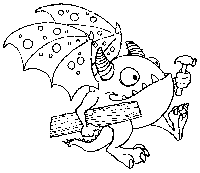
Audience
This lesson is designed for young campers. Reading skills are not necessary for this activity. Read instructions to non-readers. The Web site used in the lesson is fun. It was tested by the experts, kids.
Objectives
Your campers will learn to make choices as they enjoy building their own monsters using the Build a Monster Web site.
Web Site
Build a Monster
Presentation
Very little lecture time is necessary for this activity. You will need index cards for an off-line activity associated with the lesson. Since you will be working with young campers you may want to access the site for them before you begin. Give an explanation of what the campers can do at this site and, then, just let them go to it. A potential presentation outline follows.
- Present a captivating introduction to the lesson. Ask “What is a monster? Are monsters real?”
- Provide an overview of today’s activity.
- Distribute the worksheet and facilitate today’s Internet activity.
- Summarize and discuss what was learned today.
Activity Worksheet: Cool and Creepy Monster Building
Name(s):_____________________________________
Today you get to be an artist as you explore the Build-a-Monster Web site. Follow these instructions to find the monster building site and build your own monster.
- If your instructor hasn’t already found the site for you, find the Build-a-Monster site at this URL (ask for help if you need it):
www.rahul.net/renoir/monster/monster.html - Select a body part to work with and then replace it with one of the choices you see. Choose another body part and replace it to create a new creature. Continue building monsters.
- Now, make your own monster building game. Your teacher will give you index cards for this part of today’s activity.
- Draw a monster head on each of two index cards.
- Draw a monster body on each of two index cards.
- Draw monster feet on each of two index cards.
- Re-arrange your cards to create different monsters.
- Find a partner, exchange monster parts, and arrange your cards like a puzzle to create new monsters.
- Continue trading parts with other campers. Your friends will have some of your parts on their monsters, and you will have their drawings as part of your monsters. Continue drawing and trading.
Young Writers Unite
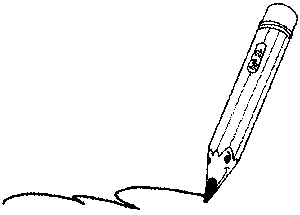
Audience
This lesson is designed for campers who are at an early elementary reading level. The site used, KidPub, was developed by a father who wanted to encourage his daughter to write. KidPub allows campers to write and share stories with other kids.
Objectives
Your campers will write and share their own stories. You can encourage them to write about any topic or you can have them focus on stories associated with their experiences at camp.
Web Site
KidPub
www.kidpub.org
Presentation
Very little lecture time is necessary for this lesson. You will need to provide the URL and give an explanation of what the campers can do at this site. Then, just let them go to it. A possible presentation outline is offered below.
- Present a captivating introduction to the lesson. Perhaps ask a camper to tell a short story about a camping experience.
- Provide an overview of today’s activity.
- Distribute the worksheet and facilitate today’s activity.
- Summarize and discuss what was learned today. Encourage campers to share their stories.
Activity Worksheet: Young Writers Unite
Name(s):_____________________________________
Today you will become a published writer as you explore the KidPub Web site. Follow the instructions to find the site and write your own story.
- Find the KidPub site at this URL:
www.kidpub.org - Go to the Questions and Answers section to learn more about KidPub. When you have finished exploring this section, go back to KidPub.
- Read some of the stories that have been published by other children. Look under Newest Stories or Older Stories or KidPub Publisher’s Picks. Do you have some ideas about what kind of story you would like to write? How about writing about things you’ve done at camp?
- Go back to KidPub and look under the section called How to Publish Your Story. You’ll learn how to submit your own story to this site. Here is an example of a story written by Travis who is seven and lives in Seattle:My Story by Travis
When I went to Camp Courage Robbie and I went swimming and rode horses. A funny thing happened one day Rick put me and Robbie up in the rafters of the cabin. We ate in the cafeteria and played at Robbie’s cabin.Info About Me!
Besides free time I like math. I go to Laurelhurst Elementary School. I have two gerbils and two gold fish. Their names are Cookie and Brownie and Goldie and Swimmy. - Now write your own story and submit it. Write the title of your story and one sentence about it below.
Send a Card to a Fellow Camper

Audience
This lesson is designed for campers who are at the early elementary reading level but is fun for older kids, too. The site you’ll be using, Build-A-Card, is one of several Web sites that allows you to make and send greeting cards via the Internet. Campers must have e-mail addresses in order for this activity too work for your group.
Objectives
Your campers will appreciate the opportunity to design and personalize their own greeting cards. They will also have the option of sending cards to friends at the same camp or to friends and family elsewhere (if they know their e-mail addresses).
Web Site
Build-A-Card
Presentation
Very little lecture time is necessary for this lesson. You will need to provide the URL and give an explanation of what the campers can do at this site. Encourage them to be creative as they design and write their own personalized the cards. A possible presentation outline is offered below.
- Present a captivating introduction to the lesson. Ask, “Have you ever received a greeting card from a friend far away? What was it like?” Encourage campers to share their experiences.
- Provide an overview of today’s activity.
- Distribute the worksheet and facilitate today’s activity.
- Summarize and discuss what was learned today.
Activity Worksheet: Send a Card to a Fellow Camper
Name(s):_____________________________________
Today you will create and send greeting cards to friends at camp. Follow the instructions below to find the card-building site and create and send your own card. Send cards to friends and family members if you know their e-mail addresses. You can even send a card to yourself.
- Find the Build-A-Card site by using your Web browser and typing in this URL:
www.buildacard.com - Select a card design. Follow the instructions to create a card for a fellow camper. You will need to know his/her electronic mail address. If you don’t know a camper’s address, ask him or her.
- When your message is complete, select Send the Card and click Preview or Send Card. The recipient will be notified by electronic mail about how to pick up his/her card at the Build-A-Card Web site.
- Below, create a funny card to your camp counselor or a friend at camp, cut it out, put a picture on the back, and deliver it.
Tell About Your Hero
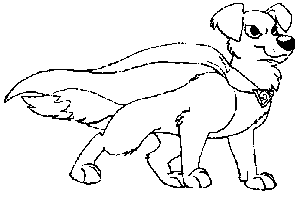
Audience
This lesson is designed for younger campers who are in kindergarten through third grade. The site you’ll be using, My Hero, will give you a chance to talk about positive influences in your campers’ lives.
Objectives
Your campers will have the opportunity to think about people or things that have influenced them in their young lives. You may be surprised to discover the interesting and sensitive stories you will hear from campers who have only been alive for even six or seven years.
Web Site
My Hero
www.myhero.com
Presentation
Although you will not need a great deal of formal presentation time for this lesson, you do need to start a dialog on the meaning of “hero.” A possible presentation outline is offered below.
- Present a captivating introduction to the lesson. Ask “What is a hero?” Let your campers work together to create a definition. Then encourage campers to share who their heroes are and why.
- Provide an overview of today’s activity. Tell them that today they will get to write stories about their heroes and post them on the Internet for others to see.
- Distribute the activity worksheet and facilitate today’s activity.
- After the activity ask campers to share their hero stories with each other.
Activity Worksheet: Tell About Your Hero
Name(s):_____________________________________
Today you will write about a hero in your life at the My Hero Web site. Follow the instructions to find the site and write a story about one of your heroes.
- Use your Web browser to find the My Hero Web site at the following URL:
http://www.myhero.com/ - Think about what a hero means to you. Now read some stories other kids have written about their heroes. Are there stories about teachers, parents, athletes or pets? Decide what you want to write about. Here is an example of a story written by Kay in Seattle.
Why Bunnies are Best
I have a bunny as a friend. I don’t call her a pet because she really is my friend. She makes me feel better when I’m lonely, and she reminds me to enjoy all the good things in my life. She gets great pleasure in waking me up in the morning, and then she enthusiastically nibbles her breakfast of banana and oats. She leaps with joy when she plays and stretches out for the most luxurious naps. Although some people think of people as heroes, I nominate my bunny because of all the good things she contributes to my day. But remember an important lesson, if you have a pet or animal companion, that animal depends on you for all its health and happiness. Be a caring and responsible pet owner and you will be a hero to your animal friend. - Add a hero story to the collection. To do this, select You can be part of the My Hero Project! Then, select SIGN THE MY HERO GUEST BOOK. Fill in the information requested and type the name of your hero. Then explain why this is your hero – this will be your story.
- Press the Submit Hero button and your work will be added to the My Hero guest book.
Space: The Funky Frontier
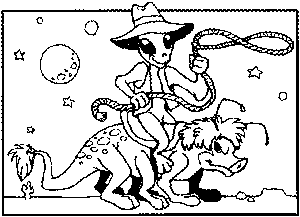
Audience
This lesson is designed for campers who are at about a middle school reading level and who can find and follow the directions and links in a Web site. The Web pages used in the lesson include information that is appropriate for this audience, as well as for more advanced students.
Objectives
By the time your campers have finished this lesson, they should be able to name the nine planets in order and to state specific information about Uranus. The activities described in the worksheet will encourage them to do some creative writing and think about celestial bodies and how they are named.
Web Site
The Nine Planets, by Bill Arnett
www.asi.org/nineplanets
Presentation
Limit lecture time to allow campers time to practice, explore, and learn at their own pace. Here is one way you can organize this lesson:
- Present a captivating introduction to the lesson. For example, talk about an interesting fact about space or one of the planets.
- Provide an overview of today’s activity.
- Distribute the activity worksheet and facilitate today’s activity.
- Summarize and discuss what was learned today.
Activity Worksheet: Space, The Funky Frontier
Name(s):_____________________________________
Use your Internet skills to explore a Web site called The Nine Planets, written and compiled by Bill Arnett. You can use this site to refresh your memory on solar system basics (Can you name the planets in order?) while you discover some interesting facts about Uranus. Follow these instructions to navigate through the planets.
- Use your Web browser to access The Nine Planets at the following URL:
www.asi.org/nineplanets - Read Arnett’s introduction.
- Go to the Contents page and select the link to Uranus.
- Write answers to the following questions.Is Uranus bigger or smaller than Saturn?
How many moons encircle Uranus? ___ Name three of them.
Look at the moons’ names. What is the theme?
- Imagine that you are Stephen Hawking (do you know who he is?), and you find four nameless black holes (Dr. Hawking and the Star Trek characters often talk about black holes.). On the back of this sheet, write one to three paragraphs, answering the following questions as you write. What would you name them? Why did you choose those names?
- Now that you’ve had time to visit a great Web site on the planets, think about how you learned about the planets the first time around. Did you use the Internet, read a book, or listen to a lecture by your teacher when you first studied the solar system? What do you think is the best way for you to learn this kind of information-using the Internet, reading a book, or listening to a teacher? Why?
CityLink is a Fun Place to Visit
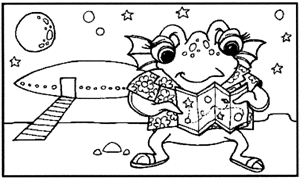
Audience
This lesson is designed for campers who are at least a middle school reading level and who can find and follow a specific Web site. The Web site used in this activity includes information that is appropriate for this audience, but much of it is appropriate for more advanced readers.
Objectives
After completion of this lesson, campers will be able to describe special features of a city. The worksheet and activities should encourage them to do some creative writing while they think about traveling across the United States.
Web Site
USA CityLink
Presentation
Limit lecture time to allow campers time to practice, explore, and learn at their own pace. Here is one way you can organize this lesson:
- Present a captivating introduction to this activity. Ask the campers “Would you like to travel across the United States? Where would you like to go? What interesting parts of the country have you already visited?”
- Provide an overview of today’s lesson.
- Distribute activity sheet and facilitate today’s activity.
- Summarize today’s lesson. Encourage discussion about their explorations.
Activity Worksheet: CityLink is a Fun Place to Visit
Name(s):_____________________________________
Today you will use your Web browsing skills to travel across the United States, virtually. Follow the instructions below to start your trip.
- Find USA CityLink site at this URL:
www.usacitylink.com - Choose the state and city closest to your camp. What interesting information did you find?
- Choose a city close to where you live. What interesting information did you find? Does it seem accurate based on what you know about this location? Why or why not?
- Select a state and city that you would like to visit? What interesting information did you find?
- Continue exploring cities listed in CityLink.
What Is a Rainbow?
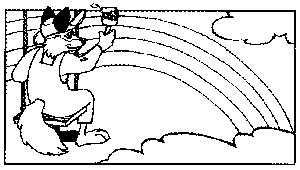
Audience
The topic for this lesson is appropriate for young campers, but the vocabulary and some of the theory presented in this Web site is a challenge to many elementary school students. Middle school campers should find this lesson challenging and fun without much additional teaching, but younger participants may need help. The sections that present the physics of rainbow formations will be challenging for even high school students. Spend time previewing the site so that you can direct your campers to sections appropriate for them.
Objectives
By the time your campers have finished this lesson, they will be able to explain what a rainbow is and describe how it is formed.
Web Site
About Rainbows, by Beverly T. Lynds
eo.ucar.edu/rainbows
Presentation
Limit lecture time to allow campers time to practice, explore, and learn at their own pace. The Web site used in this activity covers a topic suitable for youngsters, but the content of the site can be complex. Allow extra time to answer questions and to work with campers one-on-one. Here is one way you can organize this lesson.
- Present a captivating introduction to this activity. Ask, “When do rainbows usually appear?”
- Provide an overview of today’s activity.
- Distribute the activity sheet and facilitate today’s activity. Provide individual help.
- Summarize today’s lessons.
Activity Worksheet: What Is a Rainbow?
Name(s):_____________________________________
Today you will explore a Web site called About Rainbows that can teach you everything you ever wanted to know about rainbows. You’ll learn what rainbows really are and how they are created. You’ll also learn that rainbows and physics go together.
- Open the following URL with your Web browser.
eo.ucar.edu/rainbows - Explore the site to help you answer the following questions.What is the “bow” part of the rainbow?
Why is it called “bow?”
Where is the sun when you see a rainbow?
Why do you see colors in a rainbow?
Why do you see the particular group of colors that appears in a rainbow?
What does it take to make a double rainbow?
Tell a Tall Tale

Audience
The topic for this activity is appropriate for many grade levels and is particularly entertaining for elementary school students. Campers should find this lesson fun.
Goals
By the time your campers have finished this lesson, they should be able to enter words to create an interesting story.
Web Site
Wacky Web Tales™
www.eduplace.com/tales
Presentation
Limit lecture time to allow campers time to explore at their own pace. Help campers who have difficulties interacting with the site. The list below is one way you can organize this lesson.
- Present a captivating introduction to this lesson. Ask, “do you like to tell funny stories? Can someone share a funny story with the group?”
- Provide an overview of today’s activity, linking it to previous lessons.
- Facilitate today’s activity.
- Summarize and discuss today’s activity. Encourage campers to share their wacky stories. Print them out if you have a printer.
Activity Worksheet: Tell a Tall Tale
Name(s):_____________________________________
Today you will use the World Wide Web to create a funny story. Follow the instructions below to get started.
- Use your Web browser to access a site called Wacky Web Tales with the following URL:
www.eduplace.com/tales - Select the Camping Trip or The Really Weird Camping Trip.
- Enter the words requested and view your story by clicking See Your Wacky Web Tale. Show it to another camper.
- Move back to the home page of this site and select another story. Have fun!
- On the bottom of this page create your own wacky story about your experiences at camp. Leave blank lines in which to insert words. Have a friend give you words to fill in and read the wacky story aloud.
The Immune System: Your Body’s Best Defense
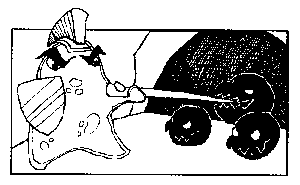
Audience
This lesson is designed for campers who are at about a middle school reading level and who can find and follow the instructions and links in a specific Web site. The site used in the lesson includes information that is appropriate for this audience, as well as for more advanced students. Although some of the vocabulary is complex, the author, Dr. Kadar, provides helpful definitions for most terms.
Objectives
When campers have finished this lesson, they will be able to list the immune system’s three types of defense responses, and provide examples for each response. Campers will also be able to apply what they’ve learned as they think about how different diseases affect the body.
Web Site
Dr. Avraham Kadar’s Immunology Home Page
Presentation
Limit lecture time to allow campers time to practice, explore, and learn at their own pace. The topic of this lesson is a good one to use for discussion. Your campers may find in this activity a good opportunity to bring up questions about illness and disease.
Here is one way you can organize this lesson:
- Present a captivating introduction to the lesson. Ask, “What is the purpose of your body’s immune system? What happens if your immune system doesn’t work well?”
- Provide an overview of today’s activity.
- Distribute activity sheet and facilitate today’s activity.
- Start an e-mail discussion on today’s topic.
- Summarize and discuss what was learned.
Activity Worksheet: The Immune System: Your Body’s Best Defense
Name(s):_____________________________________
Today you’ll explore a great place to learn doctor lingo. Not only will you pick up some impressive ER vocabulary, but you will actually learn what the words mean. Your parents will be so proud. Using the Web site called Dr. Avraham Kadar’s Immunology Home Page you’ll learn how your body reacts to foreign particles like viruses and illnesses. The following steps will lead you through today’s activity.
- Use your Web browser to access the home page at the URL below:
www.cloud9net/~thekads - Read information provided at this site to answer the following questions.How many defense responses does your body have?
Name the types and give examples of each.
What part of the immune system is the “key fighter of foreign particles?”
What is a leukocyte?
Why are leukocytes important?
- Click on one type of leukocyte, follow the link, and write a paragraph on the back of this sheet describing how that particular cell works. You may need to follow several links to get all the information you need to write this paragraph. Now that you’ve learned more than you thought you could about some complicated immune responses, think of related issues to talk about.
Internet Scavenger Hunt

Audience
This Internet scavenger hunt can be tailored to suit almost any situation or age group. You can use it to strengthen other lessons or to explore sites of interest to your campers. As you can see from the worksheet example, almost any person or object can be used as part of the hunt.
Objectives
Your campers will work in teams to apply search skills in finding specific information on the Internet.
Web Sites
Many
Presentation
The outline below can help you with this lesson.
- Organize the group in pairs. You can let them choose their own partners or set the pairs yourself.
- Present a captivating introduction to the lesson. Ask, “Have you ever been on a scavenger hunt? Tell about your experiences.”
- Provide an overview of today’s activity. Tell them that today, in pairs, they will go on a scavenger hunt on the Internet.
- Explain the purpose and the rules (e.g., time limits). Teams begin with a list of objects that they must capture on their computer screen. Once a staff member initials the item, the team goes on to another object on the list. The team with the most hits at the end of the time period wins a prize (consider offering several prizes).
- Distribute the activity worksheet and facilitate today’s activity.
- Collect the worksheets, count the number of finds for each team, and distribute prizes.
Activity Worksheet: Internet Scavenger Hunt
Name(s):_____________________________________
Today you will engage in an exciting Internet scavenger hunt with a fellow camper. In this Internet activity you will use your Web search skills to explore different sites in order to find as many objects from the list below as you can. When you haxve an object displayed on your screen, ask a staff member to initial your worksheet. Of course, there are fabulous prizes for the winners.
| ___Whitehouse
___Cat ___Snoopy ___Bicycle ___Dinosaur ___Horse ___Elvis ___Computer ___Donut ___Frog ___The Mona Lisa ___Statue of Liberty |
___Canoe
___Bird ___Cabin ___Lake ___Swimming ___Campfire ___Mosquito ___Hiking ___Bear ___Marshmallow ___Raccoon ___Oar |
References
There are many useful Internet books that can be found in just about any book store. They can teach you more about Internet tools and resources that you can use with your computer. You can also find information about the Internet on the Internet itself. Below is a list of small sample of Internet guides and other publications. Some are printed books; some are available at Web sites. Many of these and other Internet books can be purchased via on-line bookstores like Amazon.com™ at www.amazon.com. Consult the following resources to gain ideas for developing educational Internet activities for your campers and to learn about other camping programs.
Printed Books
Education on the Internet
Ellsworth, J. H. (1994). Sams Publishing.
Educator’s Internet Companion
Giagnocavo, G.; McLain, T.; Distefano, V.; & Stum, C. N. (1995). PA: Wentworth Worldwide Media, Inc.
Internet Activities: Adventures on the Superhighway
Ashton, G. L.; Barkadale, K.; Rutter, & M.; Stephens, E. J. (1997). OH: South-Western Educational Publishing.
Internet Adventures
Leshin, C. B. (1998). MA: Allyn and Bacon.
Internet Directory for Teachers
Jasmine, G., & Jasmine, J. (1997). IL: IDG Books Worldwide, Inc.
Internet for Kids
Frazier, D., Kurshan, B., Armstrong, S. (1998). CA: Sybex.
Internet for Kids
Haag, T. (1996). CA: Teacher Created Materials, Inc.
Internet for Kids: A Beginner’s Guide to Surfing the Net
Pederson, T.; & Moss, F. (1995). NY: Price Stern Sloan, Inc.
Internet for Parents
Strudwick, K., Spilker, J., and Arney, J. (1995). Resolution Business Press.
Internet Kids Yellow Pages
Polly, J. A. (1996). CA: Osborne McGraw-Hill.
New Kids on the Net: A Tutorial for Teachers, Parents and Students
Burgstahler, S. E. (1997). MA: Allyn and Bacon.
New Kids on the Net: Internet Activities for Young Learners
Burgstahler, S.E. (1998). MA: Allyn and Bacon.
New Kids on the Net: NetWork
Sampler Burgstahler, S. E. (1997). MA: Allyn and Bacon.
New Kids on the Net special topic series (including language arts, science, mathematics)
MA: Allyn and Bacon.
Students Guide to the Internet
Clark, D. (1995). Alpha Books.
The Internet for Teachers
Williams, B. (1995). IDG Books Worldwide.
The Internet Resource Directory for K-12 Teachers and Librarians
Miller, B. (1996). Libraries Unlimited, Inc.
Teaching With the Internet
Series CA: Classroom Connect.
Way of the Ferret
Harris, J. (1995). OR: ISTE Publications.
World Link: An Internet Guide for Educators, Parents and Students
Joseph, L. C. (1995). OH: Original Works.
On-Line Guides and Directories

Argus Clearinghouse, Argus Associates
www.clearinghouse.net
A Beginner’s Guide to HTML
www.beginnersguidetohtml.com
Electronic Frontier Foundation’s (Extended) Guide to the Internet, Adam Gaffin
w2.eff.org/Net_culture/Net_info/EFF_Net_Guide/netguide.eff
Electronic Mail, Rob Kabacoff
www.rxn.com/services/faq/email
Electronic Mail Directory Service
people.yahoo.com
E-mail Discussion Groups
www.rxn.com/services/faq/email
HyperText Markup Language (HTML)
www.w3.org/hypertext/WWW/MarkUp/MarkUp.html
Information about Keypals (online penpals)
Send e-mail to chrism@classroom.net with “Keypal Request Here!” in the subject line
Internet Guides
www.cln.org/guidebooks.html
Internet Resources, Heriot-Watt University, Edinburgh, United Kingdom
informs.hw.ac.uk/tag/internet-resources-newsletter
Internet TourBus, Patrick Crispen and Bob Rankin
internettourbus.com
John December’s List of Mailing Lists, John December
www.december.com/cmc/info
The Scout Toolkit, Net Scout Services
scout.wisc.edu
World Wide Web List of Lists
lists.w3.org
WWW 4 Teachers
www.4teachers.org
Yanoff’s Internet Services, Scott Yonoff
www.spectracom.com
Glossary

Accessible: In the case of a facility, readily usable by a particular individual; in the case of a program or activity, presented or provided in such a way that a particular individual can participate, with or without auxiliary aid(s); in the case of electronic resources, accessible with or without adaptive computer technology.
Accommodation: An adjustment to make a program, facility, or resource accessible to a person with a disability.
Adaptive technology: Hardware or software products that provide access to a computer that is otherwise inaccessible to an individual with a disability.
Address: A sequence of characters that identifies a network user or computer.
ALT attribute: HTML code that works in combination with graphical tags to provide alternative text for graphical elements.
American Standard Code for Information Interchange (ASCII): A standard for unformatted text which enables transfer of data between platforms and computer systems.
Americans with Disabilities Act (ADA): A 1990 comprehensive federal law that prohibits discrimination on the basis of disability in employment, public services, public accommodations and services operated by private entities, and telecommunications.
Applet: Computer program that runs from within another application.
ASCII (The American Standards Code for Information Interchange): A standard format for representing text that can be understood by all computers.
Assistive technology: Technology used to assist a person with a disability, e.g. wheelchair, handsplints, computer-related equipment.
Auxiliary aids and services: Includes a) qualified interpreters or other effective methods of making aurally delivered materials available to individuals with hearing impairments; b) qualified readers, taped texts, or other effective methods of making visually delivered materials available to individuals with visual impairments; c) acquisition or modification of equipment or devices; and d) other similar services and actions (Americans with Disabilities Act of 1990).
Baud: Approximately one bit per second transfer of data.
Binary file: A file containing information that is not represented in the file by ASCII characters. This may be a graphic, a formatted file, or even a computer program.
Bookmark: A marker that your World Wide Web browser allows you to keep so that you can automatically connect to the resource at a later time.
Braille: System of embossed characters formed by using a Braille cell, a combination of six dots consisting of two vertical columns of three dots each. Each simple Braille character is formed by one or more of these dots and occupies a full cell or space.
Captioned film or videos: Transcription of the verbal portion of films or videos displayed to make them accessible to people who are deaf.
Chat: Real-time communication on the Internet where one person types words on a computer and others can see them on their screens almost instantaneously.
Client software: A software program that allows you to use a service from a server on the Internet.
Closed Circuit TV Magnifier (CCTV): Camera used to magnify books or other materials to a monitor.
Command: A direction that you give a computer.
Communication software: A program that allows your personal computer to communicate with other computers over phone lines.
Compensatory tools: Adaptive computing systems that allow people with disabilities to use computers to complete tasks that they would have difficulty doing without a computer (e.g. reading, writing, communicating, accessing information).
Cyberspace: Essentially, the whole Internet.
Dial-up: Connecting to a computer by using a telephone line.
Digital: Computer formatted data or information.
Disability: Physical or mental impairment that substantially limits one or more major life activities; a record of such an impairment; or being regarded as having an impairment (American with Disabilities Act of 1990).
Discrimination: Act of making a difference in treatment or favor on a basis other than individual merit.
Discussion: A group of people interested in a topic who are subscribed to a list which is maintained on a computer on the Internet.
Download: To move files from a remote computer to your computer.
Electronic information: Digital data for use with computers or computer networks including disks, CD-ROMS, World Wide Web resources.
Electronic mail (e-mail): A message transmitted over a network.
Ethernet: A method for directly connecting a computer to a network in the same physical location.
Facility: All or any portion of a physical complex, including buildings, structures, equipment, grounds, roads, and parking lots.
FAQ: Frequently asked questions.
File: A collection of information stored on a computer.
FM Sound Amplification System: Electronic amplification system consisting of three components: a microphone/transmitter, monaural FM receiver and a combination charger/carrying case. It provides wireless FM broadcast from a speaker to a listener who has a hearing impairment.
File Transfer Protocol (FTP): A process that allows you to copy files from one computer to another on the Internet.
Freeware: Free software programs.
Gopher: A text-based system for connecting to resources on the Internet.
Graphical User Interface (GUI): Program interface that presents digital information and software programs in an image-based format as compared to a character-based format.
Hacker: A person that breaks into computer systems and accounts.
Hardware: Physical equipment related to computers.
Hearing impairments: Complete or partial loss of ability to hear caused by a variety of injuries or diseases including congenital defects. Frequently limitations include difficulties in understanding language or other auditory messages and/or in producing understandable speech.
Helper: An external program that can be called up by a Web browser to display specially formatted material, such as word processed documents or video/sound pieces. The Helper program is launched by the Web browser as a separate application to view or play the file.
Home page: The first page that appears on your screen when you access a WWW site.
Host: A computer that holds Internet resources for access by others, or the computer that maintains your Internet access and electronic mail account.
HTML validation: A process that analyzes HTML documents in comparison to standard HTML rules, identifying HTML errors and non-standard codes.
Hyperlink: Highlighted word or graphic on a Web page that when selected allows the user to jump to another part of the document or another Web page.
Hypermedia: Documents which combine hypertext links and multimedia elements.
Hypertext: Documents which contain links to other documents within them.
Hypertext Transfer Protocol (HTTP): Communication protocol used by the World Wide Web to transfer text, graphics, audio, and video.
Hypertext Markup Language (HTML): Programming language or code used to create World Wide Web pages.
Image map: Picture or graphic on a Web page in which hyperlinks are embedded.
Input: Any method by which information is entered into a computer.
Integrated Services Digital Network (ISDN): A very fast digital service provided over phone lines.
Internet: Computer network connecting government, education, commercial, other organization and individual computer systems.
Internet Protocol (IP): The Internet standard protocol that provides a common layer over dissimilar networks, used to move packets among host computers.
Internet Service Provider (ISP): A service that provides access to the Internet.
Interpreter: Professional person who assists a deaf person in communicating with hearing people.

IP address: The numeric address of a computer connected to the Internet; also called Internet address.
Java: Programming language used to create programs or applets that work with some World Wide Web browsers to include features with animation or other characteristics not available through standard HTML.
Log off: To disconnect from a host computer.
Log on: To sign on to a host computer.
Login name: The name you use when you log on a computer.
Logout: To quit using (or, log off) a computer.
Lynx: Text-based World Wide Web browser.
Major life activities: Functions such as caring for oneself, performing manual tasks, walking, seeing, hearing, speaking, breathing, learning, working, and participating in community activities (Americans with Disabilities Act of 1990).
Mainstreaming: The inclusion of people with disabilities, with or without special accommodations, in programs, activities, and facilities with non-disabled persons.
Microsoft Internet Explorer™: A graphical Web browser.
Mobility impairment: Disability that affects movement.
Modem: Hardware that allows your computer to transmit data over phone lines.
Multimedia: The combination of several forms of media including text, graphics, audio, full-motion video, fax, and telephone to communicate information.
NCSA Telnet: Internet software that allows you to log on to another computer on the Internet; it was developed at the National Center for Supercomputing Applications (NCSA) at the University of Illinois.
Netiquette: Network etiquette.
Netscape Navigator™: A graphical Web browser.
Network: A group of computers connected together.
Offline: Not connected to a computer network.
Online: Connected to a computer network.
Operating system: Basic software that runs a computer (e.g., Windows, UNIX, VMS, or Macintosh™ System 8).
Optical character recognition (OCR): Technology system that scans and converts printed materials into electronic text.
Output: Any method of displaying or presenting electronic information to the user through a computer monitor or other device.
Physical or mental impairment: Any physiological disorder or condition, cosmetic disfigurement, or anatomical loss affecting one or more of the following body systems: neurological; musculoskeletal; special sense organs; respiratory, including speech organs; cardiovascular; reproductive; digestive; genitourinary; hemic and lymphatic; skin; and endocrine; or any mental or psychological disorder, such as mental retardation, organic brain syndrome, emotional or mental illness, and specific learning disabilities (Americans with Disabilities Act of 1990).
Plug-in: Separate program written to be launched by a specific Web browser to display or run special elements in Web pages, such as animation, video or audio that the Web browser does not have the capability to display.
Point of Presence (POP): A place where your computer dials in to access the Internet.
Point-to-Point Protocol (PPP): Procedure that allows a computer to use Internet protocols using regular telephone lines and high-speed modems.
Posting: The act of sending a message to a discussion list, Usenet newsgroup, or bulletin board.
Protocol: A mutually determined set of formats and procedures governing the exchange of information between systems.
Qualified individual with a disability: An individual with a disability who, with or without reasonable modification to rules, policies, or practices, the removal of architectural, communication, or transportation barriers, or the provision of auxiliary aids and services or the participation in programs or activities provided by a public entity (Americans with Disabilities Act of 1990).
Reader: Volunteer or employee of a blind or partially sighted individual who reads printed material in person or records to audio-tape.
Remote access: The ability to access a computer from outside a building in which it is housed. It requires communications hardware, software, and physical links.
Search engine: A program that searches for resources on the Internet.
Server: Any computer that stores information that is available to other users, often over the Internet.
Shareware: Software you can try before you purchase.
Sign language: Manual communication commonly used by deaf. Sign language is not universal; deaf persons from different countries speak different sign languages. American Sign Language (ASL) is the most commonly used sign language in the United States.
Software: Computer programs.
Specific learning disability: Disorder in one or more of the basic psychological processes involved in understanding or in using language, spoken or written, which may manifest itself in difficulties listening, thinking, speaking, reading, writing, spelling, or doing mathematical calculations. Frequent limitations include hyperactivity, distractibility, emotional instability, visual and/or auditory perception difficulties and/or motor limitations, depending on the type(s) of learning disability.
Speech impairment: Problems in communication and related areas such as oral motor function, ranging from simple sound substitutions to the inability to understand or use language or use the oral-motor mechanism for functional speech and feeding. Some causes of speech and language disorders include hearing loss, neurological disorders, brain injury, mental retardation, drug abuse, physical impairments such as cleft lip or palate, and voice abuse or misuse.
Standard HTML: Version of HTML accessible by all browsers.
System administrator: Someone who operates and maintains a computer system.
T1, T3: Very fast data transmission lines used by Internet providers.
Tag: HTML code that prescribes the structure and formatting of Web pages.
Telecommunications Device for the Deaf (TDD) or Teletypewriter (TTY): A device which enables someone who has a speech or hearing impairment to use a telephone when communicating with someone else who has a TDD/TTY. TDD/TTYs can be used with any telephone, and one needs only a basic typing ability to use them.
Telnet: An Internet tool that allows you to connect to a remote computer.
Text: Words or other sequences of letters and numbers.
Transmission Control Protocol/Internet Protocol (TCP/IP): A system that allows computers to communicate with one another over the Internet network.
Traumatic Brain Injury (TBI): Open and closed head injuries resulting in impairments in one or more areas, such as cognition; language; memory; attention; reasoning; abstract thinking; judgment; problem-solving; sensory, perceptual, and motor abilities; psychosocial behavior; physical functions; information processing; and speech. The term does not apply to brain injuries that are congenital or degenerative or brain injuries induced by birth trauma.
Universal design: Designing programs, services, tools and facilities so that they are usable, without modification, by the widest range of users possible, taking into account a variety of abilities and disabilities.
Universal Resource Locator (URL): A standard format for an address a specific resource on the Internet. For example, DO-IT’s URL is http://www.washington.edu/doit/.
Unix: The operating system that most Internet host computers use.
Upload: To copy a file from your computer to a remote computer.
Virtual Reality Modeling Language (VRML): A tagging language for conveying three dimensional information over the Internet using a VRML browser.
Virus: A program designed to spread itself to computer, stay undetected, and cause problems on the computer systems it infects.
Vision impairment: Complete or partial loss of ability to see, caused by a variety of injuries or diseases including congenital defects. Legal blindness is defined as visual acuity of 20/200 or less in the better eye with correcting lenses, or widest diameter of visual field subtending an angular distance no greater than 20 degrees.
Web Browser: Software that allows you to navigate through the World Wide Web.
Webmaster: A person in charge of maintaining a Web site.
Wireless network: A method which uses infrared, ultraviolet, or radio waves to connect computers into a network.
World Wide Web (WWW, W3, or Web): Hypertext and multimedia gateway to Internet resources.
Presentation Tools
Videotape Presentations
The videotape enclosed in this binder can be used for staff or camper training and includes five presentations released separately under the following titles:
- Camp: Beyond Summer
- Opening Doors: Mentoring on the Internet
- Working Together: People with Disabilities and Computer Technology
- Equal Access: Computer Labs
- World Wide Access
Handout Templates
To accompany the videotape presentations are handout templates that can be easily duplicated for distribution to staff and other camp program associates.
- Camp: Beyond Summer
- Opening Doors: Mentoring on the Internet
- Meet the Speakers in the Videotape – Opening Doors: Mentoring on the Internet
- Working Together: People with Disabilities and Computer Technology
- Meet the Speakers in the Videotape – Working Together: People with Disabilities and Computer Technology
- Equal Access: Computer Labs
- World Wide Access
- Meet the Speakers in the Videotape – World Wide Access
Permission is granted to copy these materials for non-commercial purposes provided the source is acknowledged. For information about other free and low cost materials available through DO-IT, refer to www.washington.edu/doit.