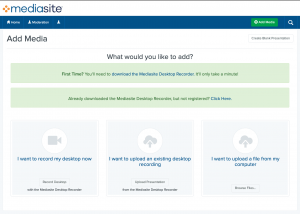MyMediasite is a component of the Mediasite video platform in heavy use in the UWSOM curriculum. It is freely available for faculty to use to create their own video and screen recordings. Presentations can consist of screen recording, with or without accompanying video, OR an uploaded video file created with other tools.
To get started
- Create and validate your profile.
- Go to the UWSOM MyMediasite Portal and log in with your UW NetID and password. When prompted for an email address, use your @uw.edu address. (If your @uw.edu address is not your primary email address, you first should check your email forwarding.)
- Open your email and follow the link to validate your profile.
- Download, install, and register the recorder. Go to the download page to download the software, install it on your computer, and then return to this webpage to register the software with our Mediasite server.
*Note: You may have to contact your system administrator to install the software on your office computer. - You are ready to start recording. Just return to the UWSOM MyMediasite Portal and click “Create Presentation.” Recorded content will publish automatically to your drafts folder. Soon you will be given access to folders for the block(s) you are teaching in so you can move your presentation into the shared collection.
Record your own desktop presentation using the Mediasite Mosaic Desktop Recorder
The Mediasite Desktop Recording software allows you to record your computer desktop and include narration and video. If you have a computer set up with a touch screen interface you can also annotate the recording. Click the image below to for a walk-through of the steps for recording a desktop presentation using the Mediasite Desktop Recorder.
To learn more about MyMediasite
Tutorial videos about MyMediasite:
For questions and support, please contact somaltsupport@uw.edu.