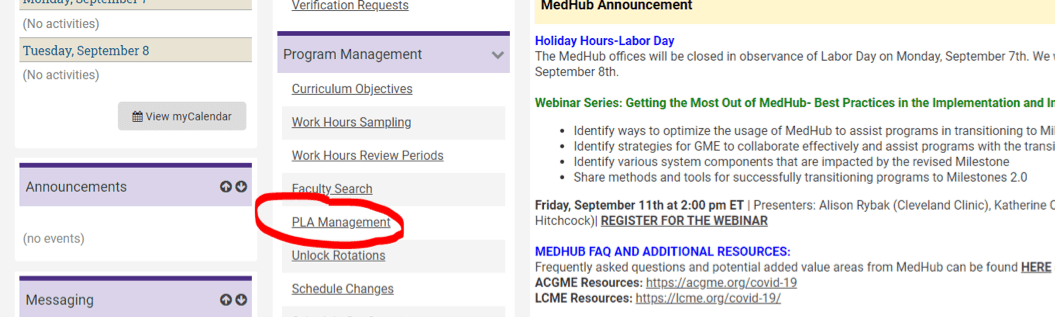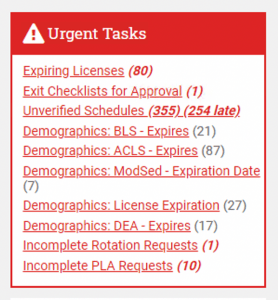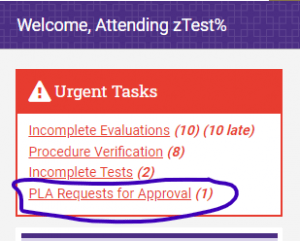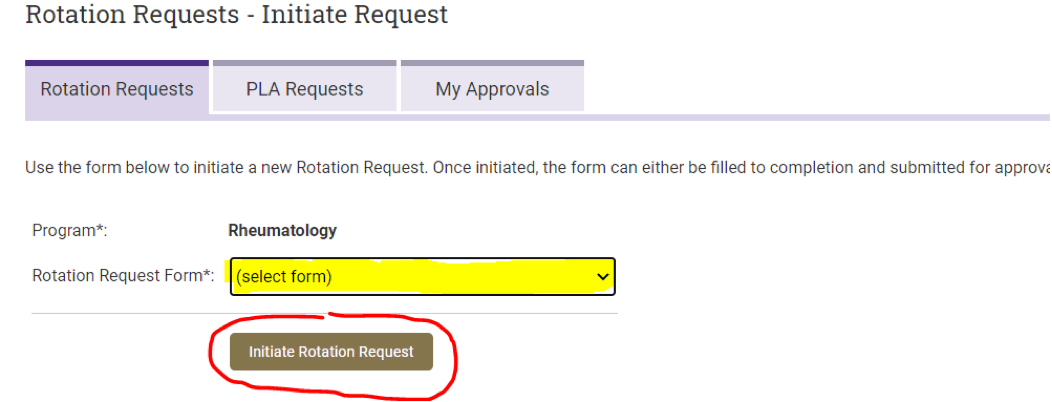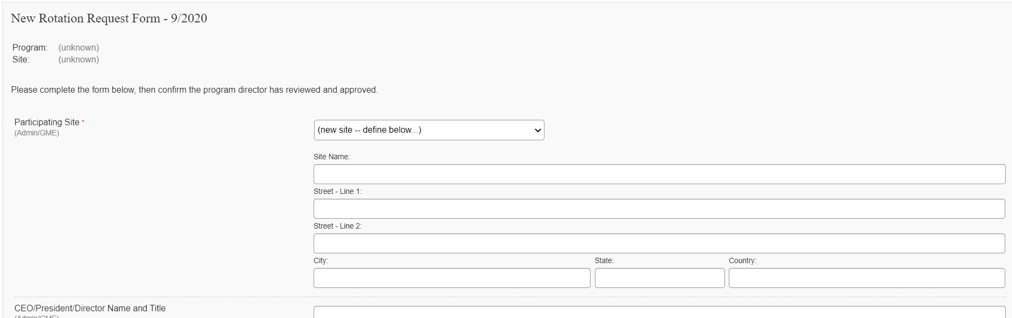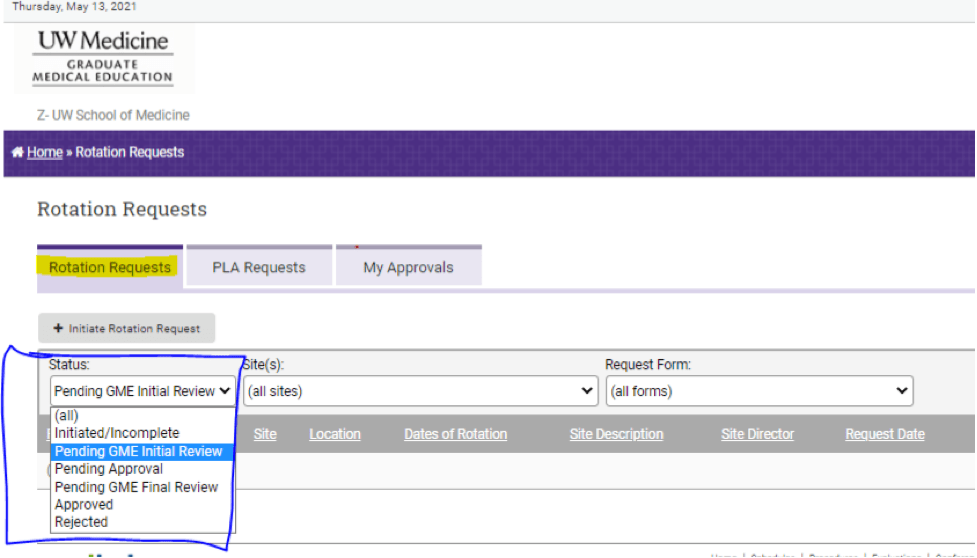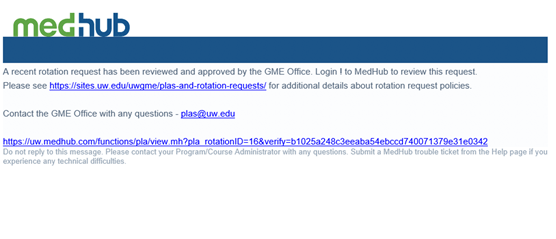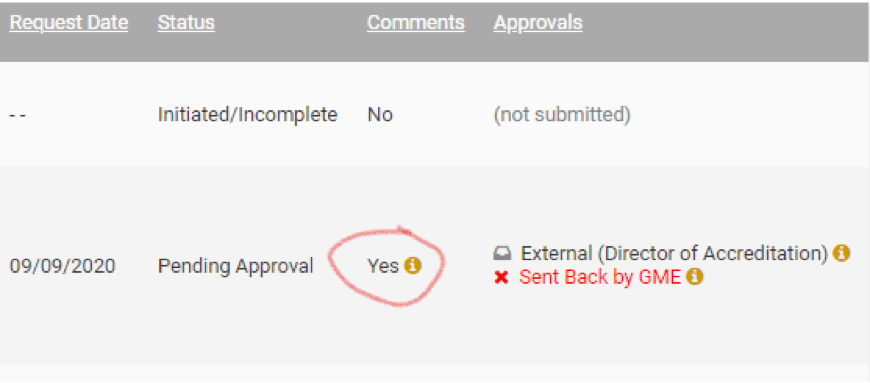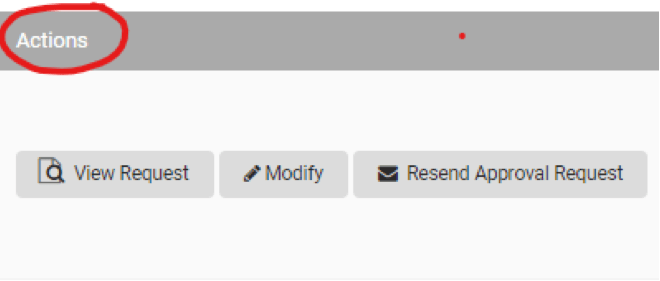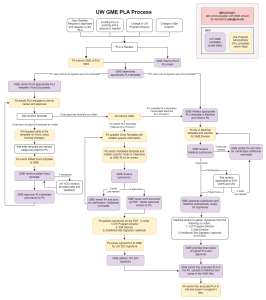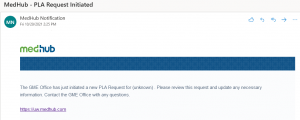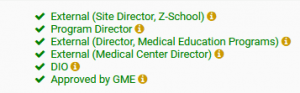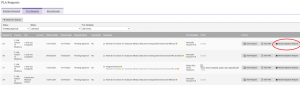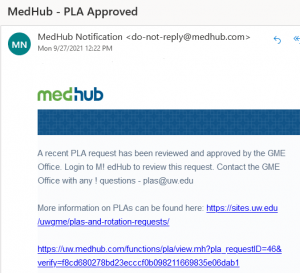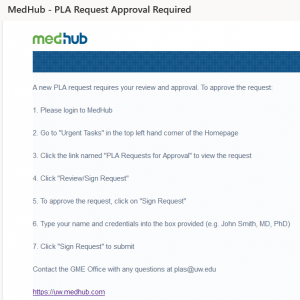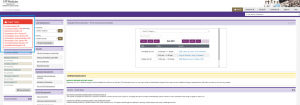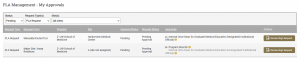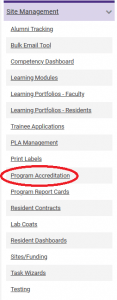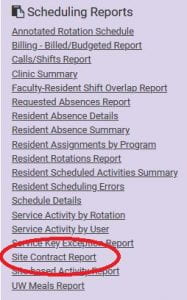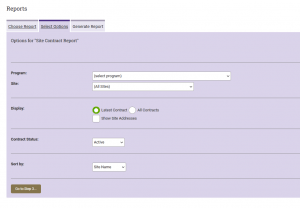PLAs and Rotation Requests
ACGME & Non-ACGME residency and fellowship training programs are required to obtain GME Office approval before assigning trainees to any new site, including those within and outside of UW Medicine and its close affiliates, for all required and elective rotations. In some cases, especially for global health training experiences, ACGME and/or ABMS approval must also be obtained.
For more information see our New Rotation/Site Policy.
Table of Contents
What is a Rotation Request?
Rotation Request
A rotation is an educational experience of planned activities in selected settings, over a specific time period, developed to meet goals and objectives of the training program. Programs must submit a new rotation request whether or not your program already uses the site. GME Office approval is required to establish a new Participating Site, prior to executing a PLA or assigning trainees to the site. If approved by the GME Office, the training program must execute a PLA between the training program and the Participating Site for all required and elective experiences. For rotations at UWMC – Northwest, please see our specific guidelines.
Please submit requests no later than 90 days prior to the rotation start date.
Find additional information in our New Rotation Site Policy.
What is a Program Letter of Agreement?
Program Letter of Agreements (PLAs)
A Program Letter of Agreement (PLA) is a written document that addresses graduate medical education responsibilities between an individual accredited program and a site other than those governed by UW Medicine. Both ACGME and Non-ACGME training programs must execute PLAs between their program and all sites outside of UW Medicine (see below list of UW Medicine governed sites that do not require a PLA).
UW Medicine Governed Sites (these sites do not require PLAs but still require a New Rotation Site Request):
- University of Washington Medical Center- Montlake
- University of Washington Medical Center- Northwest (see FAQs for additional details)
- Harborview Medical Center
- UW Medicine Primary Care
- Hall Health
- Eastside Clinic
- UW Sports Medicine Clinic
- UW Alderwood
In some cases, a Master Affiliation Agreement is needed for Major Sites, please see more information in the FAQs.
Rotation and PLA Request Submission Process:
Navigating to MedHub
Access the “PLA Management” tool on MedHub.
Step-By-Step Instructions
| Login to MedHub using the single sign on option. |
Click to enlarge. |
| On the top right of the page there is a drop-down menu of programs you manage. Select the program that the rotation request applies to. |
Click to enlarge. |
| Scroll down and click on the “PLA Management” tool under the Site Management heading. |
Click to enlarge. |
| Please note – Program Directors & Program Administrators can see pending “Urgent Tasks” on the top left of the MedHub homepage. Click the links to see the pending requests. |
Click to enlarge.
Click to enlarge. |
Submitting a Rotation Request in MedHub
For any new rotations, Program Administrators should initiate and submit a New Rotation Site Request in MedHub (see Step-by-Step instructions below).
- If this is not a new rotation, proceed to Processing PLAs.
- If this is an international rotation, you must also complete a Global Health Training Experience Request Form and upload it to the MedHub request form in a PDF format.
- Gather the information needed for your Rotation Request.
Note: Only Program Administrators can initiate and complete Rotation Requests.
Step-by-Step Instructions
| Step-by-Step Instructions | |
| Log into MedHub (see “Navigating to MedHub” instructions above) | |
| Scroll down and click on the “PLA Management” tool under the Site Management heading. |
Click to enlarge. |
| Select the “Rotation Requests” tab and then the “+ Initiate Rotation Request” button. |
Click to enlarge. |
|
Your program will auto populate. Select “New Rotation Request Form 2021” from the Rotation Request Form drop down menu. (This includes international rotations). Click the “Initiate Rotation Request” button to move on. |
Click to enlarge. |
|
Fill in the request form information. Anything with * means the question is required. Please note, if the site already exists in MedHub, just click the site name in the drop-down menu and the information will auto-fill. If the site does not exist, you will need to manually input the information. |
Click to enlarge. |
|
When you are ready to submit, select “Initiate Approval Workflow” from the drop-down menu and click the “Submit Rotation Request” button at the bottom of the page. You have the option of saving your work and submitting later by selecting “Save as Partially Complete” from the drop-down menu. Please note, you will need to upload a PDF document including goals and objectives to submit for approval. |
Click to enlarge. |
| While the Rotation Request is in one of the “Pending” statuses, you may view or modify the request, or resend to GME. |
Click to enlarge. Click to enlarge. |
|
After the rotation request is submitted by the Program Administrator, GME will review your rotation request and do one of the following:
Program Administrators, you will receive a notification email (see examples to the right) once GME has taken action to your request. You will also see a notification in the Urgent Tasks section of the MedHub homepage. |
Click to enlarge. Click to enlarge. Click to enlarge. |
|
If your rotation request is returned with comments, you can read them by hovering over the yellow “i” icon in the comment section. Review comments and click “Modify” to update your request. Once complete, click “Resend Approval Request” to submit modified rotation request. |
Click to enlarge. Click to enlarge. |
|
Once your Rotation Request is approved, both the Program Director and Program Administrator will receive an email notification from MedHub. Please do not modify a request once it is moved to the approval point of the workflow page. Instead, initiate a new request. If a PLA is required, GME will follow up via email. |
Click to enlarge. |
| To view all approved requests for your program, click the “Approved” status in the Rotation Requests view. |
Click to enlarge. |
The New Rotation Site Requests process was reviewed at the May 21, 2021 Lunch & Learn. See full recording and slides on the Lunch & Learn webpage.
Processing PLAs
Programs should have a Program Letter of Agreement in place with any site not governed by UW Medicine where residents and fellows are receiving an educational experience. PLAs should be renewed every 5 years, or if there has been a change in Program Director, Participating Site Director, resident/fellow assignments, or Common Program Requirements.
- Please note, if this is a new rotation, a New Rotation Site Request will need to be approved by GME prior to beginning the PLA process.
- For visiting trainees, please see the “Visiting Trainees” instructions below to initiate a visiting trainee rotation.
- Several UW Medicine sites do not require a PLA. (However, a rotation request is still required).
The New PLA process was reviewed at the November 18, 2021 Lunch & Learn. The full recording and slides are available on the Lunch & Learn webpage.
Overview of PLA Process
1. The first step to the PLA process is always to contact GME via the plas@uw.edu email address to discuss the needed PLA. GME will review the request and outline next steps.
2. Once GME has the details for a PLA, they will guide Program Administrators on the next steps. In general, PLAs will be processed by either:
-
- Automated (MedHub) Process: GME will initiate a PLA template within MedHub for Program Administrators to update (see Automated PLA Processing (MedHub) (Program Administrator) accordion below).
- Manual (Email-based) Process: GME will email Program Administrators a Word Document template to create a unique PLA template outside of MedHub (see Manual PLA Processing (Program Administrator) accordion below).
3. Once Program Administrators have received GME approval for the PLA template and program-specific details, the PLA will be routed for signatures, starting with the Program Director, then any external approvers, such as a CEO or another DIO (see How to Sign PLAs accordions below). Finally, the PLA is routed to our UW Designated Institutional Official, Dr. Joyner, for the final signature.
-
- Please note, depending on the rotation, this signature workflow may look different.
5. Once the PLA has obtained all required signatures, and GME has completed the final approval, GME will upload the fully executed PLA to MedHub where you can view it (see Viewing Active PLAs in MedHub accordion below).
-
- Additionally, for our automated PLA process, you will be able to track the progress of the PLA through MedHub.
Initiating PLAs (Program Administrators)
See a demonstration of how to initiate PLAs and follow the Automated MedHub PLA process at the end of the Automated MedHub PLA Processing accordion.
| Step-by-Step Instructions | |
| For New Rotations | For Renewals |
|
Once a new rotation is approved, GME will contact you via email with the appropriate PLA template and next steps.
|
To renew, email plas@uw.edu. GME will provide you with the appropriate PLA template and next steps. In the event of a renewal is not due to expiration, please include the reason for the renewal in your email. (i.e. has there been a change in Program Director, Site Director, resident/fellow assignment, or Specialty-Specific Program Requirement?) |
|
Depending on the external site, GME will guide you to either proceed directly to the Automated MedHub PLA Process or work with you to receive site approval for the PLA template, and then determine if the PLA can be processed via MedHub or via the Manual PLA Process. Note: Program Administrators, please send the unfilled PLA word document template to the site for approval prior to inputting information. |
|
| Automated MedHub PLA Process: | Manual PLA Process: |
|
If the site does not request changes to the template, contact GME to initiate the PLA request via MedHub. Note: Program administrators cannot initiate their own PLAs. Any program administrator- initiated PLA will be rejected by the GME Office |
If there are requested changes to the template, contact plas@uw.edu and we will work with you directly on the next steps. |
| Please see Step-by-Step instructions for Automated MedHub PLA Processing (Program Administrator) below. | Please see Step-by-Step instructions for Manual PLA Processing (Program Administrator) below. |
Automated MedHub PLA Processing (Program Administrator)
See a demonstration of how to initiate PLAs, follow the Automated MedHub PLA process and review PLAs at the end of this accordion.
| Step-by-Step Instructions | |
|
Once GME initiates the PLA request in MedHub, you will receive an email telling you that a new PLA request has been initiated and for you to review the request. Please complete all of the questions related to the PLA.
|
Click to enlarge. |
| Access the incomplete PLA form by going to your Urgent Tasks menu on the top left hand side and click on “Incomplete PLA Requests” |
Click to enlarge. |
| On this page, you will see your Initiated/Incomplete PLAs, as indicated by the Status menu. |
Click to enlarge. |
|
To complete your PLA form, click on Modify. Please complete all of the questions related to the PLA. Please note, The questions with * are required. This form cannot be submitted if information is missing.
|
Click to enlarge. |
|
Once you have entered all of the required information, the form can be saved for completion at a later date or submitted to GME for initial review. Ensure you select either “Save as Partially Complete” or “Submit Request – GME Initial Review” prior to clicking the “Submit PLA Request” button. |
Click to enlarge. |
|
Prior to submitting to GME, please view PDF and review for accuracy. To see PDF, on the far right of the screen, click “View PDF” |
Click to enlarge. |
| Once submitted, GME will receive a notification that a new PLA is pending review. | |
|
GME will review the PLA and take one of the following steps:
|
Click to enlarge. |
|
If PLA is sent back with comments:
|
Click to enlarge. |
|
Once GME approves the initial routing of the PLA, it will go through the signature workflow. Please see How to Sign PLAs (Program Directors) and External Signatory Instructions sections below for detailed instructions.
|
Click to enlarge. Click to enlarge. |
| Once the PLA is fully executed by all parties, you will receive a confirmation email from MedHub. The final PLA will be saved in MedHub. |
Click to enlarge. |
| See Viewing Active PLAs in MedHub accordion below for detailed instructions to view the fully executed PLA. | |
| View demonstration of how to initiate a PLA and follow the Automated PLA process: | View demonstration of how to review submitted PLAs: |
| Video | Video |
Manual PLA Processing (Program Administrator)
| Step-by-Step Instructions | |
| After contacting plas@uw.edu to request changes to the template, GME will advise on next steps. Typical steps are outlined below. | |
| If the site proposes verbiage changes to the template, please send a version with tracked changes to plas@uw.edu for approval. GME will work with the appropriate office for approval before the agreement can be routed for signatures. (Please anticipate additional time for any version changes – this can be a lengthy process). | |
|
Once template changes have been approved, please make changes to the sections with red text. (See Helpful Tips for Filling out PLAs).
|
|
| Once complete, send to plas@uw.edu for approval. | |
|
After receiving GME approval for the drafted PLA, you may route for signatures.
|
|
| After obtaining the above-mentioned signatures, send the agreement with required attachments to plas@uw.edu. | |
|
GME will obtain Dr. Joyner’s signature to finalize the agreement. Once the agreement is fully executed, GME will upload the agreement to MedHub and send a copy back to the program. Program is responsible for sending the fully executed agreement to the participating site. See Viewing Active PLAs in MedHub accordion below for detailed instructions to view the fully executed PLA. |
How to Sign PLAs (Program Director)
| Step-by-Step Instructions | |
| Program Directors, you will receive a MedHub email indicating that a PLA requires your approval. You may click the link to sign into MedHub. (See example to the right for next steps, additional details below). |
Click to enlarge. |
| Once logged into MedHub, view Urgent Tasks on left-hand side. |
Click to enlarge. |
| Within Urgent Tasks, click on the “PLA Request for Approval” link. |
Click to enlarge. |
| This will bring you to the “My Approvals” page, where you can see any PLAs that need to be reviewed and signed. |
Click to enlarge. |
| Click on the review/sign request button. |
Click to enlarge. |
| Once opened, click on the View PDF button to view the request. |
Click to enlarge. |
| There are two possible approval actions: |
Click to enlarge. |
|
To approve the request click on the “sign request” button.
|
Click to enlarge. |
|
If you do not approve, click on the “Reject Request” button, enter comments explaining why you do not approve, and select the “Reject Request” button. If changes have been requested, GME will do the following:
|
Click to enlarge. |
| Once the PLA has been signed by all relevant parties and has received final GME approval, it will be automatically uploaded to MedHub (viewable by your Program Administrator), and you will receive an email stating that it has been approved. |
Click to enlarge. |
Participating Site Signatories (External)
Please send any external signatories this link for instructions on how to sign and view PLAs in MedHub.
Viewing Active PLAs in MedHub
There are multiple ways to see your program’s active PLAs in MedHub. Here are step-by-step Instructions for a few options:
| Program Accreditation View | |
| On the homepage of MedHub, in the Site Management menu, click on “Program Accreditation”. |
Click to enlarge. |
| Click on the Overview tab, scroll down to the bottom of the screen, and under “Site Contracts” you can view your active PLAs. |
Click to enlarge. |
| Report View | |
| To generate a report, click the “Reports” tab at the top right of the MedHub home page. |
Click to enlarge. |
| In the “Choose Report” tab, under “Scheduling Reports”, click on “Site Contract Report”. |
Click to enlarge. |
| Include the desired filters to view your desired program and sites. You can also filter by the status of the contract (active/inactive). |
Click to enlarge. |
| The next page will ask if you want to generate the report in HTML format or in an Excel sheet. |
Click to enlarge. |
|
Once your report is finished processing, you can view/download it in the format you selected in the step above Please note, when viewing contracts through the reporting tool, there is no option to select a specific contract nor download the file from that page. |
Click to enlarge. |
| See examples below for sample reports: | |
|
In HTML: Click to enlarge. |
In Excel: Click to enlarge. |
|
PLAs marked “Active” are currently in effect; PLAs marked “Archived” are no longer in effect but still show in the Contract List. If you have any questions or see errors, please contact plas@uw.edu. |
|
Submitting an Agreement Change Form in MedHub
For any change in a PLA, Program Administrators should initiate and submit an Agreement Change Form in MedHub (see Step-by-Step instructions below). Please note, this form is not to be used for didactics, conferences, and volunteer opportunities.
This form can be used for:
- PLA Termination
- Rotation Termination
- ADS Site Removal
- Some combination of the above three
Note: Only Program Administrators can initiate and complete Agreement Change Forms.
Step-by-Step Instructions
| Step-by-Step Instructions | |
| Log into MedHub (see “Navigating to MedHub” instructions above) | |
| Scroll down and click on the “PLA Management” tool under the Site Management heading. |
Click to enlarge. |
| Select the “Rotation Requests” tab and then the “+ Initiate Rotation Request” button. |
Click to enlarge. |
|
Your program will auto populate. Select “New Rotation Request Form 2021” from the Rotation Request Form drop down menu. (This includes international rotations). Click the “Initiate Rotation Request” button to move on. |
Click to enlarge. |
|
Fill in all the information in the top section and then only the information in the sections for your specific Change Request. Please note, the site should already exist in MedHub and you should choose the name from the drop-down menu. |
Click to enlarge. |
|
When you are ready to submit, select “Initiate Approval Workflow” from the drop-down menu and click the “Submit Rotation Request” button at the bottom of the page. You have the option of saving your work and submitting later by selecting “Save as Partially Complete” from the drop-down menu. Please note, you may need to upload a Letter of Termination if that question was in the section you filled out. |
Click to enlarge. |
| While the Agreement Change Form is in one of the “Pending” statuses, you may view or modify the request, or resend to GME. |
Click to enlarge. Click to enlarge. |
|
After the Agreement Change Form is submitted by the Program Administrator, GME will review your Agreement Change Form and do one of the following:
Program Administrators, you will receive a notification email (see examples to the right) once GME has taken action to your request. You will also see a notification in the Urgent Tasks section of the MedHub homepage. |
Click to enlarge. Click to enlarge. Click to enlarge. |
|
If your Agreement Change Form is returned with comments, you can read them by hovering over the yellow “i” icon in the comment section. Review comments and click “Modify” to update your request. Once complete, click “Resend Approval Request” to submit modified Agreement Change Form. |
Click to enlarge. Click to enlarge. |
|
Once your Agreement Change Form is approved, both the Program Director and Program Administrator will receive an email notification from MedHub. Please do not modify a request once it is moved to the approval point of the workflow page. Instead, initiate a new request. If a PLA is required, GME will follow up via email. |
Click to enlarge. |
| To view all approved requests for your program, click the “Approved” status in the Rotation Requests view. |
Click to enlarge. |
Adding a Site to the Accreditation Data System (ADS)
Please ensure that any sites associated with your program are listed with your program in the Accreditation Data System (ADS). Please note, some Review Committees must approve or delete any participating site prior to assigning any residents to that site. Please consult your specialty-specific requirements.
To add a new site to ADS, please visit the ADS Update page and look under “Sites” for full instructions.
In the event that you renewed a PLA, please make sure to update the Program Letter of Agreement (PLA) Date and any other relevant changes in ADS.
Visiting Trainees
The UWSOM accepts visiting trainees matriculated in ACGME-accredited residency and fellowship programs at outside institutions for rotations of limited duration in UW GME training programs. Please see the steps below for the visiting trainee process.
- To begin the visiting trainee process, please contact Angela James (ang226@uw.edu) and submit a “Visiting Resident/Fellow Application Form.”
- Once the application form is approved, Angela will notify the PLA team. The PLA team will work with you to ensure you have a PLA in place for the rotation. See the Processing PLAs section above for instructions for completing PLAs.
For additional information, please see the Appointments and Credentialing page.
Demonstration - Initiating a Visiting Trainee PLA
FAQs and Helpful Tips
Rotation Requests
What information do I need when submitting a Rotation Request?
See word template to gather the information needed for your Rotation Request. You may also save a partially completed Rotation Request by selecting “Save as Partially Complete” from the drop-down menu in MedHub.
Note: only submissions received through MedHub will be reviewed by the GME Office, the word template is for program’s internal use only.
What is the process for a UWMC-NW Rotation?
If programs wish to move or expand services to the UWMC-Northwest (UWMC-NW), these changes must involve hospital leadership, department chairs and GME leadership.
- Rotation Request (no funding necessary): Programs planning to have residents/fellows rotate, take call at UWMC-NW, or read UWMC-NW cases from UWMC-Montlake (UWMC-ML) must follow the GME New Rotation Site Policy, submit a New Rotation Request and receive prior approval from GME for these activities.
- Funding: UWMC-ML FTE can be used for UWMC-NW rotations. However, the use of UWMC-ML FTE for UWMC-NW rotations requires prior approval from Dr. Santiago Neme and the GME Office in advance of the rotation’s start date. This will help ensure that UWMC-NW has the information needed to support residents and fellows. The approval of the use of UWMC-ML FTE will be facilitated by the GME Office.
- PLAs: PLAs are no longer required for UWMC-NW activities.
- ACGME Accreditation Data System (ADS): Please keep the two sites separate in ADS despite the integration. See instructions on updating ADS.
What is an approved site of practice (SOP)?
A site of practice (SOP) is a location where you practice medicine. As a faculty clinician at the UW School of Medicine you have limitations on your clinical practice, including where you can practice without prior approval.
To ensure alignment with the mission of UW Medicine, all UWSOM faculty clinicians must have prior approval from the UW Medicine CEO before engaging in Clinical Practice at a particular location, including volunteer activities. The medical malpractice liability coverage provided for faculty through the University and Practice Plans only apply to approved sites of practice where providers are practicing in their capacity as a UW faculty clinician.
Global Health Training Experience Request Process
In order to participate in an elective global health training experience, trainees must complete this request form and receive approval by the Program Director. Confirmation of approval of the training experience as a new rotation may also be required by the GME Office, according to the terms of the New Rotation/Site Policy. Further, if the trainee will be participating in a longitudinal training experience during which the proposed global health training experience will occur, the trainee’s absence must be approved by the service chief of the training site/rotation.
In some cases, ACGME and/or ABMS approval of the experience must also be obtained in order to receive credit for the training experience. This may be required well in advance of the rotation start date (e.g., 4 months).
The Program Director must approve the training experience before making any travel arrangements.
PLAs
What is the purpose of a PLA?
PLAs provide details on faculty, supervision, evaluation, educational content, length of assignment, and policy and procedures for each required assignment that occurs outside of an accredited program’s sponsoring institution. These documents are intended to protect the program’s residents/fellows by ensuring an appropriate educational experience under adequate supervision. PLAs are intended to be brief, informal documents (approximately one-to-two pages in length) that as simply as possible: a) identify the faculty members who will assume both educational and supervisory responsibilities for residents/fellows; b) specify these faculty members’ responsibilities for the teaching, supervision, and formal evaluation of residents/fellows; c) specify the duration and content of the educational experience; and, d) state the policies and procedures that will govern resident/fellow education during the assignment. (per ACGME).
Helpful Tips for Filling Out PLAs
A few helpful tips when filling out PLAs:
Program Director
- For away rotations, the Program Director should be the Program Director of our UW program.
- The PD must be accurately reflected and up to date on your PLA. If there has been a change in PD, and this is not reflected on the PLA, then the PLA will need to be renewed.
- ACGME accredited programs allow for one PD to be listed on the PLA. This PD should also be a signatory. If there is an Associate PD, they can be listed as “other faculty” but should not be included as a signatory.
Site Director
- At each participating site there must be one faculty member, designated by the program director as the site director, who is accountable for resident education at that site, in collaboration with the program director.
- The SD must be accurately reflected and up to date on your PLA. If there has been a change in SD, and this is not reflected on a current PLA, then the PLA will need to be renewed.
- The site director listed on the PLA must also match the site director listed in the Accreditation Data System (ADS). See ADS Update page for instructions on updating.
Other Faculty and Staff
- You may keep this section general. For example, “Uveitis group at SCH.”
- If there are specific faculty members that will be responsible for supervision of residents/fellows, you may list them specifically.
Duration of Assignment
- This should list the duration of the rotation (e.g., 2-4 weeks, FTE, per year).
- If you anticipate any electives at the site, please note in the Duration of Assignment so that the PLA is inclusive of these electives.
Effective Date
- You may list the “effective date” as the start of the rotation. If an agreement has lapsed do not backdate.
Goals & Objectives (G&Os)
Program Directors & Site Directors should collaborate on the G&Os.
- See template for G&Os for rotations where a single PGY rotates, and rotations where multiple PGYs rotate. Note, these templates are examples only, it is not a requirement to follow them when attaching G&Os to a PLA.
- See helpful tips on writing G&Os.
- Detailed G&Os should be included in the above “Attachment A” and included with the PLA when routing for signature.
- You may include a brief, general description of the rotation on this section of the PLA. See example:
- Objectives: To provide the additional experience necessary for the Program’s residents in inpatient medicine in a community setting as part of their training in Pediatrics. The Goals & Objectives of this medical education learning experience are provided in Attachment A, which is herein incorporated by reference.
Which UW Medicine Sites do not require a PLA?
- University of Washington Medical Center (UWMC) – both Montlake and Northwest
- Harborview Medical Center
- UW Medicine Primary Care
- Hall Health
- Eastside Clinic
- UW Sports Medicine Clinic
- UW Alderwood
Information on Major Sites
Major Participating Sites are sites that we have overarching affiliation agreements with, and require specific templates. Sites that do not have affiliation agreements are considered non-major sites.
UWSOM has Master Affiliation Agreements in place with the following Major Participating Sites:
- Alaska Native Tribal Health Consortium
- Boise VA Medical Center
- Columbia Valley Community Health
- Country Doctor Community Health Centers
- Evergreen Health and Matrix Anesthesia
- Fred Hutchinson Cancer Center (FHCC)
- King County Medical Examiner
- Madigan Army Medical Center
- Madigan Army Medical Center – Visiting
- Northwest Asthma & Allergy Center
- Providence Health & Services dba Sacred Heart Spokane
- Overlake Medical Clinics
- PeaceHealth Ketchikan Medical Center
- Providence Health & Services – Washington dba Sacred Heart Spokane
- San Antonio Uniformed Services Health Education Consortium (SAUSHEC) – Visiting
- Seattle Children’s Hospital
- Southcentral Foundation
- Southeast Alaska Regional Health Consortium (SEARHC)
- St. Alphonsus Regional Medical Center
- St. Luke’s Regional Medical Center
- Swedish Medical Center
- Swedish Medical Center – Visiting
- UW School of Dentistry
- UW School of Public Health (OEM only)
- VA Northwest Network (VA Spokane)
VA Puget Sound Health Care System - Public Hospital District No. 1 dba Valley Medical Center
- Virginia Mason Medical Center
- Virginia Mason Medical Center – Visiting
Are PLAs required for electives?
Yes, a PLA is required for both required or elective parts of resident/fellow education if they take place at a site other than those governed by UW Medicine.
What if I need to request changes to a PLA template?
All PLA templates should be approved by the external participating site. If a participating site proposes changes to the PLA template, you will need to send a version with tracked changes to GME (plas@uw.edu) to obtain approval before the agreement can be routed for signature. (Please anticipate additional time for any version changes – this can be a lengthy process.)
Please note, PLA templates cannot be edited in MedHub, so all changes will need manually routed through email. Once the PLA is finalized GME will manually upload to MedHub.
Where can I see PLAs that are about to expire?
| Step-by-Step Instructions | |
| Your Urgent Tasks bar, located in the top left hand corner of the MedHub Home screen, is where you can find quick links to tasks such as Expiring Site Contracts, Incomplete Rotation Requests, and Incomplete PLA Requests. |
Click to enlarge. |
| Clicking on the “Expiring Site Contracts” link will direct you to a page that lists the details of contracts that have either expired, or will be expiring soon. |
Click to enlarge. |
| Clicking on other links will direct you to the specified page so that you can address the urgent task. | |
Instructions for SCH and VA Site Contract Managers
For our colleagues at SCH and the VA who manage contracts, please review helpful instructions on reviewing and managing your PLAs.
What is the process for completing a PLA?
See flowchart for process on completing a PLA.