Resident and Fellow Onboarding Handbook for Programs
Last updated: 2/28/25, unless otherwise indicated.
Section 1: MedHub Functions
Before You Begin
Please review the items in the “Before You Begin” section below before proceeding with any MedHub functions.
Emails for Incoming Residents/Fellows
For trainees who are new to UW and do not have a UW NetID, please use a permanent email address to enter into MedHub (e.g., gmail or yahoo), rather than the one they are assigned by their current institution (e.g., .edu). Non-UW, academic email addresses are usually invalid after their training program ends, which could cause communication issues during the onboarding process.
When adding your new trainee to MedHub, the “Email (Work) *” field will be populated with the personal email address entered when the new profile is created. To ensure your incoming residents and fellows receive the onboarding package, this is correct, as MedHub’s functionality will only send onboarding packages to the email address listed here. As the start of the academic year approaches, GME will update the email fields for “Work” and “Personal” accordingly.
One-step stipend increase requests
Programs may request a one-step stipend increase for trainees who have previously completed clinical training experiences deemed relevant to the current training program. Submit considerations via the Request for One-Step Stipend Increase form by March 31. See GME Appointment Policy.
Extensions on current AY appointments
Do not advance these trainees in MedHub. Programs that have residents/fellows who will be extending their current year appointment (e.g., due to extended leave, remediation) may not be advanced to the next R-level until an RFPA amendment to extend a current appointment has been submitted to the GME Office. Extension requests are due to the Appointment Manager by February 28 via the Current Appointment Change Form. Refer to the Procedures for Submitting Extensions of Training Requests on the GME website. When the extension is approved by GME, communicate the extension to Department HR to ensure compensation is adjusted accordingly in Workday.
Gaps between appointment years
If any of your residents/fellows will have any gaps in training between appointment years (e.g., week of LWOP between R1 and R2 years), the training gap will need to be added before you can use the advancement wizard. Please submit a complete list using the Job Profile Change/Program Transfer Form located on the Appointments and Credentialing page to Appointment Manager to add any training gaps prior to advancing your trainees.
Transferring Residents/Fellows
Training records for residents/fellows transferring into a UW program from another UW program can only be updated by the GME Office. Programs receiving residents/fellows from another UW program must submit the Job Profile Change/Program Transfer Form located on the Appointments and Credentialing page on the GME website to the Appointment Manager by February 28. Please note that residents/fellows can only be assigned to one program at a time. Prior to their start date, receiving programs will have limited ability to view the MedHub profiles of their transferring residents/fellows.
Job Profile Changes
Job Profile changes can only be completed by the GME Office. This includes:
- Resident (10328) changing to Fellow (10439)
- Adding the Chief designation to Resident (10328) or Fellow (10439) job code
- Resident (10328) or Fellow (10439) changing to Acting Instructor – Provisional (10124)
- Resident (10328) or Fellow (10439), adding ACGME Stipend title (21891)
Programs must submit the Job Profile Change/Program Transfer Form to the Appointment Manager.
- Job Profile changes will be completed by the GME Office after the programs has advanced the residents/fellows to the next academic year.
Trainees who will be designated as a Chief, at any part of the academic year
If an individual trainee will hold a Chief designation, please complete the Current Appointment Change Form. For bulk chief designations, programs may submit the Job Profile Change/Program Transfer Form to the Appointment Manager, listing the Chief Resident/Fellow dates. These trainees will be listed with the Resident (10328) or Fellow (10439) job code in MedHub and designated with the Chief title. Communicate the chief designation to Department HR to ensure compensation is adjusted accordingly in Workday.
Residents/fellows with off-cycle training dates
MedHub’s advancement feature will not allow you to enter custom, off-cycle dates. Please complete the Job Profile Change/Program Transfer Form and submit to Appointment Manager.
Advance Current Residents and Fellows (Promotions)
Programs are responsible for advancing/promoting residents/fellows continuing in their program and staying within the same Job Profile. Carefully review your residents/fellows selected for advancement/promotion to the next academic year and ensure that the dates are accurate. NOTE: The advancement function is not easily reversible – any fixes will need to be corrected by the GME Office.
On the MedHub Homepage, locate and select Task Wizards under Site Management.
On the Task Wizards page, if you are working with multiple training programs, select the training program in the drop down list located in the upper right hand corner of the screen just under the menu bar. (If you do not work with multiple programs, you will not see this drop down.)
In the Task Wizard list, select the Resident Advancement Wizard.
Step 1: Resident Filter: Select the resident/fellow level being advanced and select the Next Step > button located on the bottom right hand corner of the browser window. You may choose to advance all of the residents/fellows for all R-levels OR one level at a time. It is recommended that you advance one level at a time.
Select Residents: Select or de-select each individual according to his/her advancement status. The advancement wizard will advance the trainees one R-level and enter a 365-day appointment beginning the day following their current appointment. For example, if their current appointment ends 06/25/2023, the wizard will define the next appointment start date as 06/26/2023. If you need to add a training gap, please see instructions in the “Before You Begin” section above before advancing your trainees. DO NOT select a resident/fellow if you do not know if they should be advanced (e.g., reappointment status for next year pending). You can return to complete the advancement later if necessary.
Review the selections carefully. If anything needs to be changed, de-select the resident/fellow and contact Appointment Manager (e.g., gap in current/next year appointment dates).
Once you have reviewed the information, select Next Step > to apply the advancement.
Once the message Residents advanced successfully is displayed on the screen, proceed by selecting Click here to advance additional residents to return to Step 1 and select the next level of residents/fellows to advance. Repeat Steps 1 through 3 until you have completely advanced each level of residents/fellows in your training program. Notify Appointment Manager once you have completed advancing your trainees. Once notified, you will be sent a Contract Report for review. More information can be found in the “Contract Report” section below.
Add New Resident/Fellow Appointments (New)
Add New Trainees Individually (Use the Add New Resident Function)
Search residents name first by selecting the Resident tab on the task bar. If resident name populates with previous training history, submit the Job Profile Change/Program Transfer to have GME add the upcoming program to the training history. Programs will not be able to add this information and will prevent duplicate MedHub profiles.
From the MedHub Homepage, select the Residents tab on the task bar. Under Functions, select Add New Resident.
Enter required data into ‘Add New Resident’ screen:
- First Name (Legal First Name)
- Preferred names can be entered by GME in the MedHub record. If applicable, program or individual can contact GME office to add.
- Last Name (Legal Last Name)
- Start Date
- (Projected) End Date – (For the training program)
- (Expected) Promotion Date – Optional (Required if promotion to next level will not occur one year from start date).
- Email Address (current, non-academic email needed to deliver application)
- Do not select “Send password by email”
- Program
- Appointment Type
- Trainee Type (use 5-digit code)
- Acting Instructor (10124)
- Fellow (10439)
- Fellow /ACGME Stipend (10439/21891)
- Fellow Non-ACGME (21889)
- Fellow Non-ACGME Stipend (21890)
- Resident (10328)
- Resident/ACGME Stipend (10328/21891)
- PGY (R-level appointed in program)
- Medical School/Dental School
- If trainee is graduate of a Canadian medical school, search for school in dropdown list under “CD – SCHOOL NAME”.
The remaining demographic data will be populated by the trainee via the onboarding form, and by the GME Office (EIDs, NetIDs, UW email addresses.
Terminate Appointments
Terminating Appointments
Programs will need to terminate appointments in MedHub for residents and fellows departing their program. This includes residents, fellows, Non-ACGME fellows, and Acting Instructors:
- transferring to another UW GME program (e.g., residency to fellowship)
- moving into a faculty position
- departing UW
Terminations may be submitted within 120 days of the termination date and are not reversible. Programs must defer submitting terminations for any departing resident/fellow whose end date is subject to change.
Run the Resident Termination/Graduation Wizard
Programs must use the Resident Termination/Graduation Wizard in MedHub to initiate the appointment termination process. Terminations can be run for individual appointments or batched. Completion of the wizard is required to:
- Indicate future status of trainees (both within and outside UW)
- Provide termination notifications to department HR/payroll
- Provide reason to GME Office for termination (must correspond with Resident status reported in ADS)
- Prepare the Resident Transition Report for the UW ISC for loading terminations in Workday
- Approve graduation certificates
To run the wizard
Go to the wizard located under Site Management > Task Wizards. Correct Reason for Termination must be selected. Options:
- Individual: used to terminate individuals and provide post residency information
- Indicate future UW/SCH faculty appointment (Select Faculty/Fellowship and indicate location)
- Adhoc terminations
- Batch: change a large number of appointments (only one Reason for Termination can be selected). Use for residents/fellows:
- Changing UW GME programs
- Leaving UW
Contract Report
- Facilitate delivery of the RFPA signature pages
- Verify accuracy of Hire data entered in Workday by the department
The report includes the trainee’s program level, stipend rate, start and end dates, and their assigned RFPA signature page template. Approval of this report is required to assign RFPA signature pages and deliver onboarding/continuing packages to incoming residents and fellows. Programs with trainees who will be signing something other than the standard RFPA signature page (e.g., trainee is paid-direct by military) must notify Appointment Manager in advance to ensure that the appropriate signature page is generated.
- Once a program has finished adding and advancing their trainees, they must notify Appointment Manager that the process is complete.
- A Contract Report will be emailed to the program administrator and any other relevant staff for review.
- Program must review the dates, training levels, and other appointment details on the Contract Report for accuracy. This information will populate each resident/fellow’s RFPA signature page.
- If any changes are required, highlight them on the report and email the corrections back to Appointment Manager.
- If the report is correct, send a confirmation email to Appointment Manager.
- Once the Contract Report is approved by programs and the GME Office, the RFPA signature pages will be delivered to current residents and fellows via MedHub, and incoming residents and fellows via the onboarding portal. Signature pages will be generated with the signature of the DIO (Dr. Byron Joyner), and will be electronically signed by the resident/fellow and program director.
RFPA Signature Pages
Current Residents/Fellows can access the RFPA signature pages in two ways:
- Email notification: Current Residents/Fellows will receive an automated email from MedHub notifying them that their appointment packets are available for review and signature. This will include a custom link that will direct them to the signature page in MedHub.
- MedHub Tasks Box: When already logged in to MedHub, residents/fellows will find a link to the Trainee Applications portal (aka onboarding portal) in the Tasks box on the myHome. This will take them to the same page of required documents as the link included in the email referenced in Step 1. This list includes the RFPA, RFPA signature page, and the UW Medicine Privacy and Confidentiality Agreement (PCISA). Any additional documentation required by the GME and the program will also be found here.
Incoming Residents/Fellows
Residents/fellows with new UW appointments will view their signature page and RFPA in the onboarding portal in MedHub, with their other appointment documentation.
Resident/Fellow Signature
When a resident/fellow has reviewed the RFPA and signature page, they will type their full name in the signature block and select the Sign Contract button. Their signature will appear on the RFPA as an electronic signature, with the date it was e-signed.
Program Director Signature
After the resident/fellow has signed the RFPA, the Program Director will see an Unsigned Contracts notification in the Urgent Tasks box on their myHome page, alerting them that they have received signature pages for their review and signature.
The Program Director selects the Unsigned Contracts link to review and electronically sign the RFPAs. These may be reviewed and approved individually, or by batch. After reviewing the RFPA, the Program Director clicks the box in front of the trainee’s name and types their name in the Signature box. Their signature will appear on the RFPA as an electronic signature, with the date that it was electronically signed.
Signed RFPA Signature Pages
Once a signature page has been electronically signed by the Program Director, the fully executed RFPA signature page will become available in the Training History tab in MedHub. To view the document, select the Signed Contract link in the Contract column of the applicable appointment record.
Monitoring the Status of Signed RFPA Signature Pages
To monitor the status of signed RFPASPs, use the following pathway: MedHub homepage > Site Management > Resident Contracts.
Preparing the UW Appointments Report
Guidelines for initiating business processes for resident and fellow appointments in Workday are outlined for departments on the Workday Guidelines section on the Appointments & Credentialing page on the GME website. Programs should share these resources with department HR/payroll contacts.
UW Appointments Report
Programs must provide department HR/payroll staff with the UW Appointments Report from MedHub to initiate hires and make specific job changes in Workday. The report will include the following appointment types:
- New: New to UW
- Promotion: Continuing in program from current AY
- Transfer: Transferring from another UW GME program
To generate the report, go to MedHub > Reports > Demographics > UW Appointments Report. Select the upcoming academic year as the date range > Output Format > XLS MS Excel. If you have any trouble generating the report, contact Appointment Manager.
The report will export with the following columns:
- Program
- MedStaff ID (if available)
- Social Security Number
- Last Name
- First Name
- Middle Name
- Gender
- Date of Birth
- Trainee Type (Job Profile)
- Appointment Start Date
- Appointment End Date
- Level (R-Level)
- Pay Rate Level (Stipend Rate)
- Years in Program (year in your program)
- Appointment Type (New, Promotion, Transfer) – *see Notes section
- Employee ID (if available)
- Email (Work)
- Citizenship
Review the output on the report carefully. If there are any data inaccuracies, please contact the Appointment Manager before proceeding.
- MedHub does not flag breaks in appointment and transitions from visiting resident to UW resident when generating the UW Appointments Report. The Appointment Type will need to be reviewed on the report and any necessary corrections should be made before sending the report to departments for entry in Workday. See applicable circumstances below:
- Former Visiting Resident joining UW residency/fellowship program: Individual/s will appear on report as a Transfer (or Promotion). Since this individual will not have had a Workday profile made in the capacity as a Visiting Resident, the Appointment Type should be updated to New. This will signal to Department HR that a Workday profile must be created.
- Resident/Fellow with break in Service: Individual/s will appear on the report as a Transfer (or Promotion).
- Depending on type of activity during break (UW or non-UW appointment), will either need to be New or Transfer
Format UW Appointments Report
After running the report, format as follows:
- Sort: Appt Type > Level > Last Name > First Name
- Add “Chief” column (If applicable): Indicate which of your residents or fellows will hold the Chief designation at any time during their upcoming appointment. This will flag to department HR/payroll staff to apply the Chief stipend. Also ensure you have requested the chief designation has been added to the appointment in MedHub prior to sending to department HR/payroll.
Provide UW Appointments Report to Department HR/Payroll contact
Reminder: The UW Appointments Report should only be sent to Department HR/Payroll staff after the Contract Report has been approved by the GME Appointment Manager.
MedHub Onboarding
Delivery of Onboarding Packages to Trainees
Once Contract Reports are approved, the GME Office will assign UW GME onboarding packages to residents and fellows to be completed via MedHub, concurrently with the RFPA signature page. Once onboarding packages are assigned to trainees, they will receive an automated email from MedHub with instructions and a link for accessing the portal.
The portal includes:
- UW GME onboarding form
- UW Medicine Privacy, Confidentiality, and Information Security Agreement (PCISA)
- Credentialing requirements outlined in the Credentialing Policy, as well as resources for review prior to their appointment.
- Employee Health requirements
- Notification of A-Check Background Check: Sterling is a national background screening company used by UW to screen all employees. Included in the MedHub email is a notification regarding the national background check through Sterling, which must be completed by the resident/fellow within ten (10) business days of receipt of their background check request email from Sterling. Residents/fellows must notify Appointment Manager if they will not be able to complete the check immediately after receipt of the email from MedHub.
Note: Incoming trainees do not need a UW NetID to access the MedHub onboarding portal. MedHub usernames for incoming residents and fellows will be setup in MedHub by the GME Office using their UW NetID and UW email address, once issued. New Residents and fellows will be able to log in to their full MedHub profile once NetIDs have been added.
Please ensure that your incoming trainees are aware of the difference between the following:
- Having access to the MedHub onboarding portal (sent via email with a unique link) and
- Having full access to MedHub with a UW NetID (access granted shortly before MedHub appointment start date)
Section 2: General Onboarding Guidelines
Benefits Information
Basic insurance benefit coverage for eligible residents and fellows begins on the first day of the month following their date of appointment, or on the first day of appointment for those starting on the first of the month, and is effective through the end of the last month of appointment. The Incoming Residents and Fellows page on the GME website provides benefits information for incoming housestaff.
Residents and fellows will receive their benefits enrollment letter in Workday on the day they become benefits eligible and will have 31 days following their eligibility date to enroll in their preferred insurance plan. Additional information can be found on the UW Benefits page.
Chief Designation
Programs must notify the GME Office that an individual has been designated as Chief during the appointment process. Programs will submit a Chief Designation request via the Current Appointment Change Form entering the dates specified. Chief Residents will hold the title “Resident (10328)” and Chief Fellows will hold the title “Fellow (10439)” in MedHub.
Residents/Fellows will receive a Chief Supplement during the period they are designated as Chief by their program. For more information, refer to the Chief Resident/Fellow Policy.
Compensation: Orientation and eLearning
Residents will be paid a daily rate appropriate to their level of training to attend UW Medicine Orientation activities and for completion of eLearning modules, if the requirements are met prior to commencement of training. Payment will be coordinated by the GME Office.
For programs that require early orientation for their incoming residents and fellows, programs are similarly responsible for paying residents/fellows the daily rate for these orientation days.
DEA Registration
Residents and fellows who prescribe, order, administer, or handle controlled substances are required to obtain an individual DEA registration. Refer to the GME DEA Registration Policy for information on applying for initial registration and renewal, and for submitting registration updates.
Residents and fellows must apply for their DEA registration as soon as they have been issued a Washington state provider license.
Registrations may be obtained on a fee-exempt basis while training in a UW GME training program.
- In order to qualify for a fee-exempt DEA, trainees must use their institutional work email address and training program mailing address (with Program Box Number) on the DEA application.
Best Practice for Programs: When entering the DEA number in MedHub, under the “Certifications” tab, ensure that the items entered are alphanumeric, with no spaces. The information listed in this field will flow through PUMA. If there are spaces, the training record will be placed on IAM’s hold report, until the identified issue has been corrected. Once the DEA number and expiration date has been entered, click “Save” in the upper right. Next, upload the DEA registration to this section.
Payment of registration fees in error: Residents/fellows who pay for their DEA registration in error will need to request a refund directly from the DEA. Refunds are not guaranteed; it is therefore important that housestaff understand that they should not submit payment for their registrations, unless otherwise required (e.g., for moonlighting).
There is a one-time 8-hour training requirement on the treatment and management of opioid or other substance use disorders for all DEA-registered practitioners. For more information, please visit DEA’s Opioid Use Disorder – MATE Act webpage.
Dictating Patient Notes
Residents and fellows may dictate patient notes in the UW Medicine Epic EHR, using Dragon Medical One (DMO) cloud-based speech recognition. Dragon setup is completed by the resident/fellow.
To setup:
- Complete UW Medicine Epic training
- Follow the UWM Dragon Medical One (DMO) Setup Guide located in the EHR Hub
Electronic Health Record (EHR) Training for UW Medicine
For more information, please visit our EHR Systems and Training page.
Electronic Prescribing of Controlled Substances (EPCS)
For enrollment in Electronic Prescribing of Controlled Substances (EPCS), ensure the resident or fellow has a copy of the DEA registration on file in MedHub and their DEA registration information is entered in their profile under the “Certifications” tab.
Required information includes:
- DEA Registration Number
- Effective Date
- Expiration Date
- Fee Status (Fee-exempt or Paid)
When this information is in MedHub, and after an overnight refresh of the system, the resident or fellow can meet with an EPCS Enrollment Coordinator to finalize the EPCS enrollment process.
For more information, please visit UW Medicine’s Electronic Prescribing of Controlled Substances page. UW Medicine credentials required for login.
Employee Identification Number (EID)
Employee Identification Numbers (EID) are assigned to new employees during the hire process in Workday. Once residents/fellows have their EID they can select their UW NetID and password.
Final Summative Evaluation
This is an ACGME requirement. Per GME Director of Accreditation, the milestone evaluation from ACGME ADS does not meet the full requirement. Trainee will need a verification of previous educational experiences and a summative competency-based performance evaluation. Program will be responsible for ensuring the Final Summative Evaluation has been received and reviewed by the Program Director.
Where to save this document online via MedHub
- For residents and fellows, new to UW and who will onboard during in the spring season: the document can be uploaded under “Final Summative Evaluation” in the “Orientation” tab.
- For residents and fellows who have moved internally (i.e.; between programs at UW): the document can be uploaded in the “Application/Appointment Documents (GME)” folder under the “Forms/Files” tab.
Hospital ID Badges
Residents and fellows are required to have an ID badge for each of the training sites in which they rotate. Using the photos submitted to MedHub by trainees during onboarding, the UW GME will request UWMC-Montlake and HMC badges be printed by GME’s orientation date. Trainees must submit photos in the required format by April 30th. The required format of badge photos is communicated via the MedHub onboarding package to all incoming residents and fellows and must be submitted by April 30th for GME to coordinate with the badging offices.
Badge pick up can be done by the individual resident or fellow, or the program can work directly with each badging office to coordinate a bulk pick up.
Residents and fellows should have a photo ID with them when going to get their badge (either new or replacement).
Badge request information for Seattle Children’s Hospital and VAPSHCS will be communicated by the sites to programs as part of the credentialing requirements for those sites.
GME will facilitate the hospital badge printing for new residents and fellows only. Any current trainees who are moving from one program to another (i.e.; residency to fellowship), must have badge updates facilitated by the receiving training program, using the process outlined below.
Note: An active Workday record is required for hospital badges. The Employee ID (EID) number will be printed on the badge, which will be generated after a Workday profile is finalized.
The information below provides guidance for individual hospital badge requests, not facilitated by the GME office.
UWMC – Montlake
To request a UWMC-Montlake ID Badge, submit the Request Form (requires AMC login).
Location: BB-120
Hours: Monday – Friday, 7:30 am – 4:30 pm
Phone: (206) 598-4909
Please allow 2-4 hours after requesting the online request form before sending staff down to BB-120. This will allow the UWMC-ML badging team time to process the request. ID cards must be picked up in person from UWMC Public Safety – they will not be mailed.
HMC
To request a HMC hospital badge, complete the Request Form (requires AMC login). Trainees will need to bring a government issued photo ID, and expect long lines.
Location: 1 CT-153 (first floor of Center Tower)
Hours: Monday – Friday, 7:00 am – 4:00 pm
Phone: (206) 744-325
Husky Cards
The Husky Card is the official identification card for members of the UW community. Husky Cards are used for the following:
- Husky Card Account (on campus debit card)
- U-PASS Program
- PPUP parking at UWMC and HMC
- Prox card access to UWMC and HSB
- On-call meals program reimbursements at UWMC and HMC
- Library Services
- Membership to the Intramural Activities Building (IMA)
- Activities and Entertainment
Husky Cards can be issued once a resident/fellow has an EID with a complete payroll record. A U.S. state- or federally-issued photo ID (such as a driver’s license or passport) is also required. The ID system is not updated in real time and requires a nightly feed from the employee payroll system. Once residents and fellows have been entered into the payroll system, it will take at least 24 hours for the system to send the update to the ID card database.
- Current UW medical students will need to have a new Employee Husky Card issued.
- All incoming residents and fellows must have their Husky Cards in order to sign up for parking and a U-PASS.
The GME will request an ID photo as part of the trainee onboarding requirements in MedHub, and will have Husky Cards made for all incoming trainees who submit their photos in the correct format before April 30. If they are unable to meet this deadline, they will need to arrange for their own Husky Cards.
Husky Cards can be produced at several locations around campus – a full list of ID Center Locations is available on the Husky Card ID web site. Recommended locations:
- UWMC – Montlake Public Safety Office (room BB-120). Programs may make arrangements in advance to reserve time for their residents/fellows to have their cards made during program orientation.
- Husky Card Office at Odegaard Undergraduate Library (ground floor)
Immunizations - Employee Health Clearance
The Immunization and Health Screening Policy for residents and fellows includes requirements for initial appointment and annual immunization requirements. All required immunization documentation for incoming residents/fellows is to be uploaded by individual trainees directly to the onboarding portal in MedHub prior to their appointment start date. Due to Protected Health Information (PHI) this information should never be sent to programs or the GME. The UWMC-Montlake and HMC Employee Health Offices will review the immunization documentation and respond directly to trainees with any questions via MedHub. UWMC-Montlake EH will send immunization compliance updates to the GME Office and programs starting in mid-May. Please note that the Employee Health staff reviews and checks in these documents via MedHub, and they are not viewable or processed by GME staff. If you have any concerns about health documents that have not been checked in, please contact Employee Health directly.
Harborview Medical Center Employee Health
ehshmc@uw.edu
(206) 744-3081
UWMC-Montlake Employee Health
emhealth@uw.edu
(206) 598-4848
UWMC-Northwest Employee
employeehealthnw@uw.edu
(206) 668-1625
Learning Gateway eLearning Modules
Residents and fellows are required to complete eLearning modules in the UW Medicine Learning Management System (LMS) both at initial appointment (Phase 1 in June) and mid-year (Phase 2 in October). Refer to the UW Medicine Learning Gateway website for descriptions of required eLearning modules, rollout dates, deadlines, and instructions for opting-in to modules and requesting exemptions, and information on access to completion reports.
Licensure
All residents and fellows must hold an active Washington state provider license while training in a UW graduate medical education program, and are responsible for submitting their license application during the onboarding process. Residents and fellows are also responsible for complying with any additional licensure requirements while participating in educational experiences outside of UW Medicine and affiliated hospitals. Refer to the State Licensing Policy for more information, including links to application forms and fee schedules.
Residents and fellows are encouraged to apply for one of the licenses listed on the State Licensing Policy. Exceptions to this guidance are IMG fellows training in a non-ACGME training program. These individuals may apply for the limited Fellowship (FE) License, which requires a nomination letter from the Dean.
Departments requiring a nomination letter for an individual applying for the teaching/research (TR) license, must get in touch with the Chief Medical Officer’s office. Contact information for the CMO is listed below:
Angelica Perales
Assistant to the Chief Medical Officer
asjp@uw.edu
Best Practices for Programs
- When entering the medical license number in the MedHub “Certifications” tab, ensure that the items entered are alphanumeric, with no spaces. The information listed in this field will flow through PUMA, to EPIC. If there are spaces, the training record will be placed on IAM’s hold report, until the identified issue has been corrected.
Medicaid Enrollment (ProviderOne)
All residents and fellows are required to be enrolled in the Washington State Medicaid program prior to their appointment start date in order to order, refer, or prescribe for Medicaid patients.
- Enrollment is facilitated by the GME Office.
- An initial batch enrollment request is sent to the Washington State Health Care Authority (HCA) in mid-May for all incoming residents and fellows who have an NPI present in MedHub.
- GME Office will enroll all other residents and fellows in the state’s ProviderOne database as they receive their NPI number.
- Enrollment status is tracked in the Verifications tab in MedHub.
Medicare Enrollment (PECOS)
All residents and fellows are required to enroll in Medicare prior to their appointment start date to order/refer certain items and services for Medicare beneficiaries in order for claims to be paid.
- Enrollment in Medicare is completed by residents and fellows through Medicare PECOS (Provider Enrollment, Chain and Ownership System).
- Enrollment instructions for PECOS are included as part of the GME onboarding portal in MedHub. Residents/fellows already enrolled for in PECOS (i.e.; because of previous clinical training or employment) need only to submit confirmation of current enrollment.
- Non-enrolled resident/fellow cannot sign orders or write prescriptions for certain drugs or services. Attendings will be required to sign all orders placed by residents and fellows who are not enrolled in Medicare.
- Enrollment status is tracked in the Verifications tab in MedHub.
Useful links:
- To enroll: PECOS enrollment
- To search for an active enrollment: PECOS enrollment registry
Name Changes
Programs must notify the GME Office regarding any resident/fellow name changes. Programs are further responsible for making sure all appropriate entities are notified, medical center badging offices, IAM, and UWMC and HMC Transcription. Legal name changes must also be updated in Workday. Residents and fellows must notify the Washington State Department of Health (email request to medical.commission@wmc.wa.gov with supporting documentation, e.g. marriage certificate) and the DEA (via online form) of any name change in order for new licenses and registrations to be issued.
Other databases to consider updating:
- ACGME WebADS
- NPI
- PECOS
National Provider Identifier (NPI) Numbers
All residents and fellows are required to have an NPI number prior to their appointment start date and in order to enroll in Medicaid and Medicare. This is a required field in the UW GME Onboarding Form in MedHub. NPI Enrollment instructions are included in the Onboarding Portal in MedHub. Residents and fellows must update the National Plan and Provider Enumeration System (NPPES) with any changes to their provider information (e.g., new medical license number, change in taxonomy code, or change in address) within 30 days of the effective date of the change. Provider information must be current while training in a UW GME program.
Useful links:
Off-Cycle Onboarding
Residents and fellows with off-cycle training dates (those with appointment start dates after 8/1) will need to onboard outside of the standard UW GME onboarding process. Programs will add new resident/fellow to MedHub using guidance listed above. Once resident/fellow has been added, contact the Appointment Manager to deliver onboarding package and RFPA signature page. Programs will need to provide department HR/payroll staff with the UW Appointments Report from MedHub to initiate hire and make specific job changes in Workday. Once the resident/fellow has an EID and UW NetID, the program can proceed with requesting the following for UW Medicine account set up, badging for the hospitals, and employee health requirements:
- UWMC Hospital Badge Request Form (requires AMC login)
- HMC Hospital Badge Request Form (requires AMC login)
- UW Medicine Account Activation Request Form. For Activation Date, enter the appointment start date.
- Required for Epic Training to be initiated.
- Set up TB and Fit testing with UW Employee Health (emhealth@uw.edu)
Orientation
Orientation for incoming residents and fellows who are new to the University of Washington is organized through the GME Office and includes a days-long orientation to UW Medicine and completion of required EHR training. There will be one GME orientation, held virtually, on June 22, 2026 for all residents and fellows, to include:
- R1s starting in June
- Residents and fellows starting July 1 or later
- Fellows based at Seattle Children’s Hospital
- Fellows starting August 1
Information about Orientation is posted on the Incoming Residents and Fellows page on the GME website. Residents/fellows who miss the live orientation can view the recording posted to webpage.
Pager Orders
Programs are responsible for submitting pager requests to UW Medicine Teleservices for residents and fellows rotating at UWMC and HMC.
- Submit the Pager Request Form: Complete a UW School of Medicine GME Resident and Fellow Pager Request Form (available on the GME website) and email it to uwmcpagers@uw.edu.
- Program Contact/Budget Coordinator: The program contact is the person who approves pager charges and provides pager service updates (includes lost pagers). If this program contact differs from the budget coordinator, please provide their contact information. The budget coordinator will be added to a listserv that generates monthly invoices for reconciliation.
- UW Medicine Teleservices will return Pager Request Forms with assigned pager numbers and capcodes to programs. Pager charges will begin on the activation date indicated on the form.
- Pagers will be activated at 10 a.m. on the date listed on the Request Form. If pagers need to be activated prior to 10 a.m., be sure to request activation for an earlier time.
- Spok will label the pagers with the following information: Resident Name, Pager #, and “If found call (Please list your program’s contact phone number)”
- UW Medicine Teleservices will notify the designated Program Contact when pagers are available for pickup in UWMC-ML room NE165. Programs based at HMC may request to pick up pagers at HMC Teleservices, room BEC-22.
- Pager instruction manuals can be found at http://www.spok.com/resources/paging-user-guides-faqs
- Voicemail: Voicemail is optional, and you must designate “yes or no” on the Request Form. The voicemail function is an additional $1 per month. For those ordering voicemail, temporary passcodes are the last four digits of each pager’s cap code. Please have the users choose their own passcodes when they set up their voicemail to prevent any voicemail resets during future equipment swaps. The voicemail guide can be found at http://cloud.spok.com/UG-AMER-Voice-Mail-Instructions.pdf.
Rotation Schedules
Programs will be responsible for sending their rotation schedules to the paging offices and/or on-call coordinators at the various institutions. Please email schedules to: uwmcpagers@uw.edu
Transferring Pager Charges
Programs with residents/fellows transitioning from another UW training program must email uwmcpagers@uw.edu and provide the following information:
- Residents/fellows name
- Pager number
- Current budget number
- New budget number
- Program Start Date: Date new budget number goes into effect for new pager charges
Returning Pagers
Programs must return pagers to UW Medicine Teleservices, Room NE165, or HMC Teleservices, Room BEC-22, for their residents/fellows departing UW. You will receive an emailed receipt from Teleservices. You will need to provide both your email and your budget coordinator’s email. Each pager returned must be labeled with the following information:
- Pager Number
- User Name
- Program Name
- Program Budget #
- Program Budget coordinator name and email
If a Resident leaves and does not turn in their pager, the monthly fees will continue to be charged to the budget until the pager is returned or deemed lost. If the pager is lost, a $120 fee will be charged to the budget at the time of disconnect. Notify UW Medicine Teleservices at uwmcpagers@uw.edu if a pager is lost.
Internal staff paging directory at UWMC/HMC
UWMC and HMC have internal paging directories that are available to users, which can be requested on the UW School of Medicine GME Resident and Fellow Pager Request Form. If a resident or fellow was not added during the initial onboarding period, but would like to be, please provide the following phone numbers to trainees interested in using this service.
- UWMC operator: (206) 598-3300
- UWMC paging operator: (206) 598-6190
- UWMC On-Call coordinator: (206) 598-6050
- HMC operator/paging: (206) 744-3000
Questions or comments: Please contact the GME Office.
Payroll Setup and New Hire Onboarding Tasks in Workday
Incoming residents/fellows will complete the following steps in Workday as part of their onboarding to the University of Washington:
- UW NetID setup
- Form I-9: Section 1 will be completed in Workday, remaining sections will be completed by department I-9 Coordinator. Must be completed within 3 business days of first day of employment. See Complete Form I-9 user guide for details.
- Form W-4 completion
- Direct Deposit setup
- Home and Campus Address Updates: Residents/fellows must update their home address information once in Seattle and prior to their employment start date. Benefits and taxes are linked to the zip code in Workday.
Residency and Fellowship Position Appointment (RFPA) and Signature Pages
The Residency and Fellowship Position Appointment (RFPA) outlines the terms and conditions of resident and fellow appointments to a University of Washington training program, including the established educational and clinical practices, policies, and procedures in all sites to which residents and fellows are assigned. This agreement is available on the GME website.
- The RFPA signature pages are generated via MedHub. Appointment information on the signature page (program, appointment dates, level, and stipend) is populated with the training history information reflected in MedHub.
- Signature pages will be generated with the signature of the DIO (Dr. Byron Joyner) and will be electronically signed by the resident/fellow and program director. Once all parties have signed, the contract is approved in MedHub and will be viewable by the program.
- A finalized copy of the RFPA signature page can be found under the “Training History” tab for each trainee.
UW Directory Updates
The online UW Directory is the primary location for viewing public contact information for UW employees and staff. Personal Information maintained in Workday will be reflected in the UW Directory.
White Coats
Programs that require their residents or fellows to wear a physician white coat may provide these at the beginning of training. These may be ordered through MediCleanse or through a preferred vendor, directly by the training program.
UW Medicine Account Requests
A UW Medicine Login (AMC ID) enables access to network resources and clinical applications at UW Medicine, including the AMC domain and Epic. UW Medicine accounts are provisioned and managed by UW Medicine IT Services Identity & Access Management (IAM).
An AMC ID is required to enroll residents/fellows for eLearning modules in the UW Medicine Learning Hub (formerly known as “LMS”). The user’s AMC ID will have the same username as their UW NetID; however, these are two separate accounts, and the passwords may be different.
Clinical applications at other sites (Seattle Children’s Hospital, VAPSHCS) may require a different account login and password.
There must be a signed UW Medicine Privacy, Confidentiality and Information Security Agreement (PCISA) from a resident/fellow on file in MedHub before they access UW Medicine resources. Residents and fellows will sign the PCISA electronically as an onboarding requirement in the MedHub onboarding portal.
Before IAM can create a UW Medicine Account, residents and fellows must have both of the following elements present:
- An active and complete trainee profile in MedHub
- An active and complete employee record in Workday
UW Medicine Login (AMC ID) Account Requests for Residents and Fellows
UW Medicine account requests for incoming residents and fellows beginning on-cycle (June-August) are managed centrally by the UW GME Office.
UW Medicine IT Services IAM has transitioned to an identity management solution called SailPoint, which automates provisioning of user accounts, as well as Epic training requests and Epic access. UW Medicine account provisioning can occur up to 6 weeks in advance of the trainee’s appointment start date. The SailPoint tool relies on active, complete, and matching data in MedHub and Workday to complete the automatic account provisioning process. Missing, incomplete, or mismatched data will prevent or delay account provisioning.
Automatic email notifications will be sent from sailpoint-noreply@uw.edu when the UW Medicine account is created and subsequently activated for use. When UW Medicine account provisioning is initiated, an email titled “UW Medicine SailPoint: AMC for ‘USER’ has been created/rehired” will be sent to the manager listed in Workday. A separate email titled “UW Medicine SailPoint: Important Instructions for your UW Medicine Login” will be generated for the user when their account is activated for use. This email contains the user’s AMC ID and instructions for claiming their account and setting a password. If the user has not activated their UW email account, and there is no personal email address on file, these login instructions will be sent to their Workday manager, who should forward the email to the user.
For continuing, transferring, or terminating trainees
If information is up to date in MedHub and Workday, IAM will update, transfer, or deactivate the accounts. No additional action is needed by Program Administrators, but feel free to contact the IAM team at uaa@uw.edu with any questions or concerns.
UW Medicine Login (AMC ID) Account Requests for Trainees Starting Off-Cycle
To request a UW Medicine Login (AMC ID) for a trainee beginning off-cycle, please submit the UW Medicine Account Activation Request Form. The account Activation Date can be up to 6 weeks in advance of the trainee’s appointment start date. The Epic Access Start Date should be the same as the appointment start date. It is recommended that one person within a department submit their department’s request forms, to avoid duplicate requests for the same individuals.
Visas
Programs considering applicants who may require visa sponsorship must be familiar with the UW GME Visa Policy prior to extending an offer or ranking an applicant. Any consideration of H-1B sponsorship must be approved by the GME Office and ISO/Academic HR prior to ranking or offering a position to an applicant. Programs are responsible for notifying the GME Office once they have matched/received acceptance of an offer from a candidate who will require visa sponsorship. Please review the Visas page on the GME website for additional guidelines and resources.