UW GME works closely with Program Directors, Administrators and institutional partners to ensure that PLAs routing for signatures have been vetted by all parties.
How to Sign a PLA
See a demonstration of how to sign a PLA.
| Step-by-Step Instructions |
| Once a PLA is routed for signatures, external approvers will receive an email request to sign the PLA. The email will contain instructions on how to complete this process. To begin, click on the link in the email. |

Click to enlarge.
|
| Once opened, you will see this view. |

Click to enlarge.
|
|
Click on the Download/View Agreement button to view the request.
To view G&Os, click the link below the main rotation information. |

Click to enlarge.

Click to enlarge.
|
| There are two approval options: |

Click to enlarge.
|
To approve the request click on the “Sign Request” button.
- Type in your name and credentials into the “Please type your name below” box.
- Once you have signed, click on the “sign request” button.
|

Click to enlarge.
|
| If you do not approve or need to make changes to the PLA, click on the “Reject Request” button, enter comments explaining why you do not approve, and select “Reject Request” to submit. |

Click to enlarge.
|
If changes have been requested, GME will do the following:
- Review changes requested, modify form as applicable.
- Resubmit the request. This will reset the request to the beginning of the workflow and you will repeat the previous steps.
|
|
Once the PLA has been signed by all relevant parties and has received final UW GME approval, you will receive an email stating that it has been approved.
Please note, the information for our Designated Institutional Official, Dr. Byron D. Joyner, will automatically upload after the agreement is signed by all parties. (“DIO Z*PLA” is a placeholder and will not remain visible once the agreement is final.) |

Click to enlarge.
|