How to add and edit images in Pressbooks
Pressbooks has robust tools for incorporating multimedia: Pressbook Guide: Images and Best Practices
Include meaningful Alt Text or a Caption
Alt text (alternative text) is important for those who have low vision or are blind as it is how they will experience the image. If you have a meaningful caption, you do not need to use alt text as they serve the same purpose. How to Write Good Alt Text is a brief and helpful guide (with examples) to writing alt text and captions. Here are the high-level takeaways:
- Be concise and specific (125 characters or less)
- Don’t start with “Image/photo of…” Do add the type of image if that is helpful such as “Diagram of”
- Don’t repeat yourself. If it is already on the page, it isn’t needed in the alt text.
- If the image is decorative, leave alt text blank
If you have a complex image, such as a diagram, find or make an alternative way to access the information, such as a webpage, audio recording, or document and link to that in the caption. If the complex image is reiterating something written on the page, provide a concise description. For example, “Diagram showing the cyclical nature of the Na+ cycle”
Below is an example of the caption doing the work of the alt text. Alt text is not needed for this image and could be left blank or brief and descriptive (i.e., “Illustration of the circulatory system”).
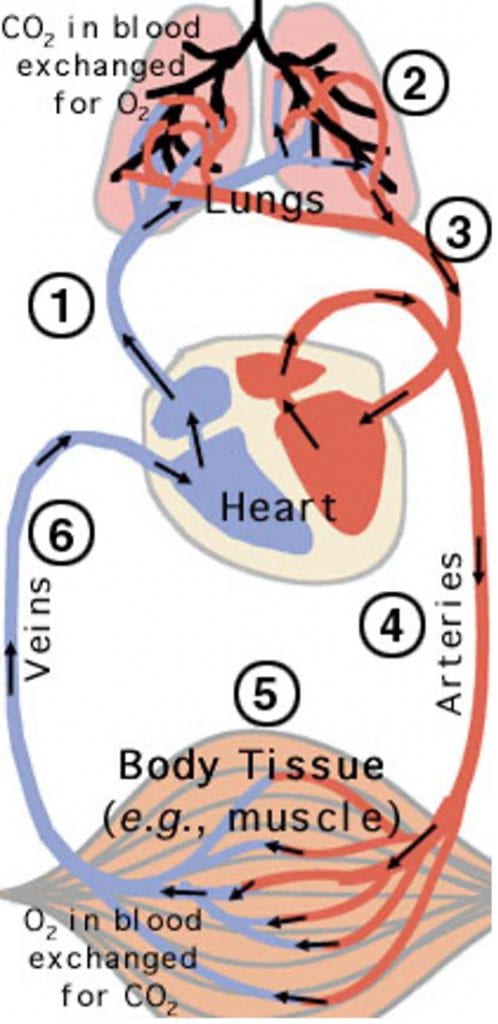 |
|
| Figure 7: This is a schematic diagram of the flow of blood through the circulatory system, showing the sites of O2/CO2 exchange in the body. | Image and caption from Washington University in St Louis General Chemistry Lab Tutorial on The Effect of CO2 and H+ on O2 Binding |
Sizes and Banners
Recommend about 728×90 pixels for size and centered.
Figure 1: 728 x 90-pixel image. You can save and use this image as a placeholder
![]()
This size is good for including after headers to provide a visual break and to cue the brain that we are moving onto a new topic. Use images that are related to the topic. Add a caption if the relationship between the image and the content might not be immediately clear to a novice.
Figure 2: Chapter section header and banner image with clear relationship between image and text
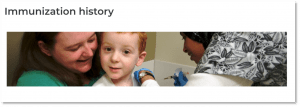
Feel free to use other sizes if makes more sense for your content. We highly recommend choosing one size per type of use and sticking with it. Note that this is for decorative images, not course content.
We do not recommend using images with text to act as headers because images and text behave differently for navigating a page with a screen reader. Use the built-in formatting/styling tools in Pressbooks to add Headers.
Covers for your Pressbook
To create a cover for your book, see Making a Pressbook Cover
- 900 w x 1200 h pixels works best
- Make a Custom Size design in Canva.com and start with one of their book cover templates
- Click Create a Design
- Choose Custom Size and type in Width: 900, Height: 1200
- Search for “Book Cover” in the Templates toolbar (left side of page)