The Canvas Template & Style Guide is a collection of recommendations and requirements based on feedback from students and faculty in our Foundations courses. Use it as a reference for setting up your course site.
Summary
The Home page will have a personalized image for the block and a responsive menu that displays the published modules in the course.
- Home Page Menu
- Which Module is Shown Automatically?
- Personalized Block Images
Home Page Menu
The Home page features a menu with tabs for each module. When a tab is selected, it shows all the items within the module. This menu directly reflects the modules on the Module page and the items within each module (although you can choose to hide individual modules such as the Faculty Resources). Any changes to items in a module will automatically be updated on the home page (such as changing a page title, reordering items within a module, adding or removing an assignment). Unpublished items within a module are not visible to students.
The main menu in the home page will need to be manually updated after any module titles are changed, new modules are added, and if modules are imported from a previous course. The SOMALT Instructional Designer (currently Ceradwen Tokheim) will update this for you when requested.
Which Module is Shown Automatically on the Home page?
During week 1 of a block, the Block Overview tab/module will be the module that is automatically set to open when the home page loads. From here you can click between the modules to see their contents. Starting week 2, the home page will then be set to open the current week’s module.
Work with SOMALT Instructional Designer to set dates. You can find the dates in the module list section of the CIDI Toolbar in Canvas (under Add Advanced Elements). You can set the dates before Copy Out and the dates will carry over to the new sites.
When adding dates, leave the first three module dates blank. Start by adding dates to Week 2. Choose the Saturday before the week starts as the
Personalized Block Images
Each block will have a set of images that will be used in a few places within their Canvas site. These images will be personalized to the block and each block will have their own images. The images will be reflective of an important block subject. See examples below.
Block directors will work with the SOMALT Instructional Designer to choose their images.
Block images will appear on the:
- Canvas Dashboard
- Home page
- Block Learning Objectives page
You are welcome to use these images in other places in the Canvas course or in course materials for the same block.
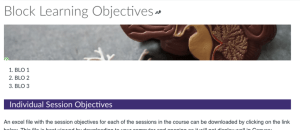
BLO page with personalized block image

Canvas Dashboard course Tiles with personalized images